How to Change Default List on Amazon: Step-by-Step Guide!
Table of Contents
How to Make a Amazon Wish List: Your Ultimate Guide for Efficient Shopping #
We all know how thrilling online shopping can be, right? Now imagine having an organized list of all your desired products right at your fingertips. Intriguing, isn’t it? This is where understanding how to change default list on Amazon and learning how to make a Amazon wish list becomes handy. These two elements are like the salt and pepper of online shopping, seasoning and enhancing your experience to an exquisite level.
Now you’re probably wondering, What’s a default list, and why would I need to change it? Just like the default setting on your phone or computer, a default list on Amazon is a preset list that the system automatically selects for you. And because you are a unique person, being able to change this list can make your shopping experience more personal, easy, and yes, even fun.
Have you ever found yourself lost in the vast ocean of products on Amazon, only to forget where you saw that must-have item? Or perhaps you’ve encountered the struggle of having to explain to friends or family exactly what you want for your birthday? The solution is as easy as making an Amazon wish list.
So, what’s the plan? Well, we’re about to embark on a rewarding journey to master the art of Amazon list customization. We’ll delve into the nitty-gritty of how to change default list on Amazon, ensuring your favorite items are always front and center. Furthermore, we’ll guide you through the effortless process of how to make a Amazon wish list, helping you keep track of your heart’s desires.
Are you ready to transform your Amazon shopping experience and put the power back in your hands? Do you want to say goodbye to lost items and hello to organized shopping? Perfect! Keep reading, and let’s make online shopping a breeze together.
Understanding Amazon Wish Lists #

What is an Amazon Wish List? #
An Amazon Wish List is essentially your online shopping dream diary. It’s a tool where you can save products you fancy or plan to purchase in the future. This feature allows you to keep tabs on these items conveniently and ensures you don’t lose track of your online finds.
The Benefits of Using an Amazon Wish List #
Amazon Wish Lists are not just for keeping an eye on items you desire. There’s much more to it!
-
Organized Shopping: An Amazon Wish List helps you keep track of the products you want to buy, so you don’t have to search for them again in the future. It’s like having a neat and organized shopping list.
-
Price Tracking: Ever wished for a heads-up when your favorite items go on sale? With Amazon Wish Lists, you can monitor price drops on your saved items.
-
Sharing Made Easy: Sharing your wish list with friends and family makes gift-giving simple and avoids the awkward “What do you want for your birthday?” conversation.
Now that we comprehend the Amazon Wish List concept, how does this tie in with how to make a amazon wish list?
The Connection Between Amazon Wish Lists and Default Lists #
By understanding the functionality of Amazon Wish Lists, you’re a step closer to mastering how to change default list on Amazon. A default list is your primary Amazon Wish List that the system automatically directs you to when adding new items.
Being able to switch your default list means you can prioritize different wish lists depending on your current needs. Maybe you have a holiday wish list or a list for home improvements? With the knowledge of how to make a amazon wish list, managing your online shopping becomes seamless and personalized.
Amazon Wish Lists for Business Professionals #
Are you a business professional? Amazon Wish Lists can be an incredible tool for you. It can help you keep track of office supplies, tech gadgets, or books you wish to add to your professional collection. And learning how to make a amazon wish list can make this process even more streamlined.
Are you ready to optimize your online shopping? In the next sections, we’ll explore detailed steps on how to change default list on Amazon and how to make a Amazon wish list. Stay tuned!
Setting Up Your Amazon Wish List: A Step-by-Step Guide #
Now that you know about Amazon Wish Lists and how to change the default list on Amazon, let’s go through the steps to create your own Wish List.
Step 1: Sign In to Your Amazon Account #
Before you begin, make sure you’re signed in to your Amazon account. Having an account is the first step towards learning how to change default list on Amazon.
Step 2: Navigate to Accounts & Lists #
Once logged in, locate and click on ‘Accounts & Lists’ at the top right corner of the homepage. This will direct you to your account’s control panel, where the magic of creating an Amazon Wish List happens.
Step 3: Create a New Amazon Wish List #
Under ‘Your Lists’, select ‘Create a List’. Here, you’ll enter the name of your new list and set its privacy (Public, Shared, or Private). Click ‘Create List’ once you’re done, and voila! You have your very own Amazon Wish List.
Step 4: Adding Items to Your Amazon Wish List #
Now for the fun part! As you browse through Amazon’s vast selection of products, you can add items to your Wish List. Simply click on the product you’re interested in, then select ‘Add to List’ beneath the ‘Buy Now’ button.
Step 5: Managing Your Amazon Wish List #
Your newly created Wish List is now ready to serve you. But, remember, the true convenience comes when you learn how to change default list on Amazon. This allows you to prioritize your lists and make your shopping experience even more seamless.
Why Business Professionals Need an Amazon Wish List #
If you work in business, having an Amazon Wish List can be useful for keeping track of office supplies, tech gadgets, or industry-related books. If you want to change your default list on Amazon, it’s important to know how. This way, you can always make sure that the right list is set as your default.
Setting up an Amazon Wish List is a breeze, isn’t it? In the following section, we’ll discuss how to change default list on Amazon. Stay tuned and ready to take your Amazon shopping experience to the next level!
How to Change Default List on Amazon: A Detailed Explanation for Streamlined Shopping #
Following the creation of your Amazon Wish List, let’s delve into how to change default list on Amazon. Mastering this process can further simplify your online shopping experience.
The Importance of Changing Your Default List on Amazon #
When you’re juggling various Wish Lists, having the right default list saves you valuable time. Instead of manually selecting the correct list each time, learning how to change default list on Amazon sets your preferred list as the automatic destination for your desired items.
Navigate to ‘Your Lists’ #
Head to ‘Your Lists’ by clicking on ‘Accounts & Lists’ on Amazon’s homepage. This is your command center for all things list-related, the starting point in the process of how to change default list on Amazon.
Selecting the List to Set as Default #
Within ‘Your Lists’, hover over the list you wish to set as default. Click on the ‘…’ button that appears, and select ‘Set as Default’ from the dropdown menu. Congratulations, you now know how to change default list on Amazon!
Verifying Your New Default List #
To verify the change, go back to ‘Your Lists’. The list set as default will now have a little grey box that says ‘Default’ next to it, providing visual confirmation of your successful change.
Making Changes as Your Needs Evolve #
As a business professional, your needs and preferences may change over time. Whether you’ve created a new list for a specific project or your priorities have shifted, remember that you can revisit how to change default list on Amazon at any point.
The Impact of Mastering Amazon Wish Lists on Your Shopping Experience #
Creating a default list on Amazon can make your shopping experience much easier, especially if you have multiple lists. Understanding how to change default list on Amazon is a crucial skill that adds efficiency to your online shopping.
In today’s digital world, it’s important to know how to use online tools like Amazon Wish Lists. This will help us shop online more easily and effectively.
So, why wait? Apply what you’ve learned, and happy shopping!
Customizing Your Amazon Wish List for an Efficient Shopping Experience #
Once you’ve mastered how to change the default list on Amazon, you can further customize your wish lists for a smooth and organized shopping journey. Tailoring these lists to your needs can make your online shopping significantly more efficient. Let’s explore how.
Rename Your Amazon Wish List for Easy Identification #
You might need to rename your wish list to make it more identifiable. To do this, navigate to ‘Your Lists’ and click on ‘…’ next to the list you wish to rename. Select ‘Manage list’ and then change the name under ‘List Settings’. Click ‘Save Changes’ to finalize. This is as straightforward as learning how to change the default list on Amazon!
Add Descriptions to Your Lists #
Adding descriptions to your lists can provide additional clarity, especially if you have several lists. Again, go to ‘Manage list’ from ‘Your Lists’ and find the ‘Description’ box under ‘List Settings’. Type in your description and save changes.
Change Your List’s Privacy Settings #
Privacy settings allow you to control who can view your lists. In the same ‘Manage list’ section, you’ll find ‘Privacy’. You can choose from ‘Public’ (visible to anyone), ‘Shared’ (only visible to people with the link), or ‘Private’ (only you can see it).
Customize Your List’s Sort Order #
You can change your list’s sort order to fit your shopping habits. Maybe you want the most recently added items at the top or prefer to sort by price. In ‘Manage list’, find ‘Default Sort Order’ to adjust as needed.
Deleting a List #
At some point, you may need to remove a list. This is as simple as how to change the default list on Amazon. Go to ‘Your Lists’, click ‘…’ next to the list you want to delete, and then click ‘Delete list’.
Customizing your Amazon wish lists allows for a more organized and effective shopping experience. By knowing how to change the default list on Amazon and understanding these customization tips, you can navigate your lists with ease and precision. Remember, these are tools designed for you - don’t hesitate to mold them to your needs. Happy shopping!
Sharing Your Amazon Wish List: Simplified Guide #
After customizing and changing your default list on Amazon, you might want to share your wish lists. Whether it’s a birthday, anniversary, or the holiday season, shared wish lists can make gift-giving easier and more personalized. This guide simplifies the process for you.
Preparing Your Wish List for Sharing #
Before you share your wish list, ensure it’s ready to be seen. Remember, you can rename your wish list and add descriptions to give more context. This step can be as straightforward as learning how to change the default list on Amazon.
Changing Your Wish List Privacy Settings #
Before you share your list, consider its privacy settings. If it’s set to ‘Private’, no one else can view it. Changing this is simple and similar to how to change the default list on Amazon. You need to set it to ‘Public’ or ‘Shared’ to allow others to view your list.
How to Share Your Amazon Wish List #
To share your list, navigate to ‘Your Lists’, find the list you want to share, and click ‘Send list to others’. You’ll see an option to ‘View only’ or ‘View and edit’. Select based on your preference. Click ‘Create link’, then ‘Copy Link’ to copy the shared list’s URL.
Sharing Via Social Media or Email #
Amazon allows you to directly share your wish list via social media or email. Instead of ‘Copy Link’, select ‘Share via Email’ or ‘Share via Facebook’ and follow the prompts.
What the Recipient Sees #
The recipient will see your wish list as a shopping list with pictures, prices, and your comments. They can choose to buy directly from the list and even mark it as purchased to avoid duplicate gifts.
Learning how to change the default list on Amazon and sharing your wish list can significantly improve your online shopping experience. These are not just features but tools designed to make your life simpler. Sharing wish lists, in particular, can make occasions more joyous by ensuring everyone gets what they truly desire. So, go ahead and share away!
Troubleshooting and Tips for Amazon Wish Lists #
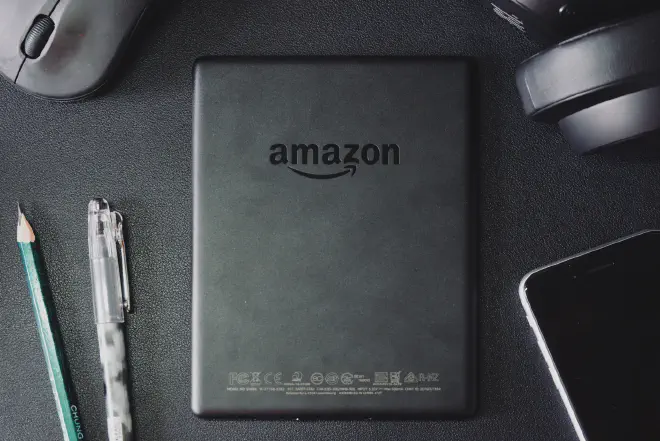
Troubleshooting: Can’t Change Default List on Amazon #
If you are struggling with the process of how to change default list on Amazon, first, verify your account status. Occasionally, Amazon requires users to reverify their accounts, especially if they notice suspicious activity. If your account status is good, try clearing your browser cache or using a different browser or device.
The List Doesn’t Show Updated Items #
Sometimes, after learning how to change default list on Amazon, you may notice that the changes don’t reflect immediately. Refresh the page or close and reopen the app. Updates sometimes take a few moments to reflect.
Sharing List Doesn’t Work #
If you’re trying to share your list but it isn’t working, check your privacy settings. Your list must be set to ‘Public’ or ‘Shared’ for others to access it.
Tips for Better List Management #
- Regularly update your list to reflect your current wants and needs.
- Use the ‘priority’ feature to indicate how much you want each item.
- Make sure to give your list a descriptive name and provide context in the comment section.
- Categorize your items based on their types for better organization.
Effective Use of Amazon’s Features #
To maximize your Amazon experience after you’ve learned how to change default list on Amazon, try utilizing other features like:
- ‘Save for later’: If you’re unsure about an item, use this feature. It keeps the item in your cart but moves it to a separate list.
- ‘Filter & Sort’: Use these to streamline your shopping experience, making it easier to find what you’re looking for.
Keeping Your Wish List Secure #
Avoid adding sensitive items to your list, especially if it’s public. Use separate lists for different occasions to make sharing easier and more relevant.
Using Amazon wish lists should be a fun and efficient way to manage your shopping desires. Troubleshooting issues and applying these tips can make the process even smoother. So, go ahead, change that default list on Amazon, and enjoy a seamless online shopping experience.
Frequently Asked Questions (FAQs) #
In this section, we’ll address some of the frequently asked questions related to managing Amazon wish lists, including how to change default list on Amazon. We aim to provide you with concise and straightforward answers to your most pressing queries.
Q1. How to Change Default List on Amazon? #
To change your default list on Amazon, log in to your account, go to ‘Your Lists’, and select ‘Manage List’. In the list settings, find the ‘Default List’ option, select the list you want to make default, and save the changes.
Q2. How to Share an Amazon Wish List? #
To share an Amazon wish list, navigate to ‘Your Lists’, choose the list you want to share, and click on ‘Send list to others’. You’ll be given an option to share via email, social media, or by copying the list link.
Q3. What’s the Difference Between ‘Public’ and ‘Shared’ Privacy Settings? #
‘Public’ lists are visible to anyone who searches your name on Amazon or has the list link. ‘Shared’ lists are only visible to those who have the specific link, even if they search your name, they won’t find it.
Q4. How to Delete an Amazon Wish List? #
To delete an Amazon wish list, go to ‘Your Lists’, select ‘Manage List’, and choose ‘Delete List’. Remember, once you delete a list, it can’t be recovered.
Q5. Can I Move Items from One List to Another? #
Yes, you can move items between lists. To do so, find the item you want to move, click ‘Move to another list’, and choose the destination list.
Q6. Can’t Change Default List on Amazon, What Do I Do? #
If you’re having trouble with how to change default list on Amazon, try clearing your browser cache or switching to another device. If the issue persists, you may need to contact Amazon customer support.
We hope that these FAQs have answered your queries regarding Amazon wish lists. If you encounter more questions as you navigate your Amazon experience, remember that Amazon’s help center is always a good resource. Happy shopping!
Conclusion #
In this comprehensive guide, we’ve walked you through everything you need to know about managing your Amazon wish lists. From understanding the basics of Amazon wish lists to learning how to change default list on Amazon. We’ve covered steps to set up your wish list, customize it, and even some helpful troubleshooting tips for common issues.
With a clear understanding of these features, you can now enhance your online shopping experience. You can organize your wish lists based on different needs, share them with friends or family, and even make changes to your default list with ease.
We hope this guide has been valuable to you. If you’ve found it helpful, we invite you to share it with others who might also benefit from it. Also, we’d love to hear your thoughts or any questions you might still have.
Don’t forget, online shopping doesn’t have to be hard. With tools like the Amazon wish list, it can be easy and fun. Happy shopping!