How to Fix Split Keyboard on iPad: Quick and Easy Steps!
Table of Contents
DIY Tech Support: Mastering How to Reset Keyboard on iPhone #
Have you ever found yourself wrestling with the pesky issue of how to fix split keyboard on iPad? Or maybe you’re grappling with the necessity how to reset keyboard on iphone Welcome, you’ve landed in the right place! We’re here to help you navigate these tech challenges with ease.
Imagine typing a crucial email, and suddenly your iPad keyboard splits in two, interrupting your flow. It’s frustrating, isn’t it? But, don’t worry, it’s a common scenario for many iPad users, and thankfully, there’s a straightforward solution. So, how to fix split keyboard on ipad? Good news - it’s simpler than you might think!
While we’re on the topic of keyboards, let’s talk about your iPhone. There might come a time when you need to reset your iPhone keyboard. Resetting your keyboard may be the solution to a lag in reaction time or unexpected behavior from autocorrect. And guess what? It’s a process you can easily handle on your own.
In this article, we’re going to dive deep into the step-by-step processes for these tech fixes. We’ll give you easy-to-follow directions on how to fix split keyboard on ipad and enlighten you about how to reset the keyboard on your iPhone. We’ll be your guides, simplifying these tasks and ensuring you can manage your devices confidently.
You might be wondering, Can I really do this myself? Absolutely! We believe in your technical prowess. With our help, you’ll soon be able to tackle these challenges like a pro, transforming potential tech headaches into easy fixes. Ready to become your own tech hero? Let’s dive in!
Understand the Issue: What is a Split Keyboard on iPad? #

A split keyboard on your iPad can disturb your typing rhythm, whether you activated it accidentally or on purpose. But what is a split keyboard, and why does it matter? Let’s delve into it.
The Concept Behind a Split Keyboard on iPad #
A split keyboard is a feature on the iPad that allows you to break the onscreen keyboard into two halves. This feature was designed to make typing easier, particularly in landscape mode.
When you enable the split keyboard, it separates into two, moving toward the edges of the screen. Now, how to fix split keyboard on iPad might seem like a daunting task initially, but it’s simpler than you think.
Why Does the iPad Have a Split Keyboard Feature? #
Interestingly, the split keyboard is designed for those who find it hard to type on the full keyboard in landscape mode. It’s intended to make thumb-typing easier. However, not everyone finds it useful, and that’s where knowing how to fix split keyboard on iPad comes in handy.
Possible Scenarios Leading to a Split Keyboard #
You might be wondering how your keyboard got split in the first place. Usually, it happens when you accidentally swipe your keyboard in a certain way. But don’t worry, we’re here to help you understand how to fix split keyboard on iPad.
Impact of a Split Keyboard on Your Typing #
A split keyboard can significantly impact your typing speed and accuracy, especially if you’re used to the standard layout. It can interrupt your workflow, making simple tasks seem laborious. Thus, understanding how to fix split keyboard on iPad can be crucial to maintaining your productivity.
There you have it, an in-depth exploration of what a split keyboard on an iPad is. With this knowledge, you’re now prepared to confront the problem and return your keyboard to its original state, assuring smooth typing and maximum productivity. Stay tuned for the following sections, where we’ll guide you through the solution. Let’s fix this together!
The Ultimate Guide: How to Fix Split Keyboard on iPad #
This section will walk you through the process of fixing a split keyboard on your iPad, breaking it down into digestible steps.
Identify the Issue #
First, let’s address the issue at hand - the split keyboard on your iPad. It can pop up unexpectedly, interrupting your workflow. But don’t worry, we’ve got your back!
The Split Keyboard Feature #
This might surprise you, but the split keyboard isn’t a glitch. It’s an iOS feature designed to make typing easier when you’re holding the iPad with both hands. Knowing this, you might choose to use it. But if it’s more of a hindrance, let’s move on to how to fix split keyboard on ipad.
Navigating the Settings #
Your first step is to open Settings on your iPad. Select General and then Keyboard. Here, you’ll find an option labeled Split Keyboard.
Making the Change #
You’ve reached the turning point! If the ‘Split Keyboard’ toggle is green, tap it. This action should unify your keyboard, and voila! You’ve learned how to fix split keyboard on ipad.
Verifying the Result #
Finally, open an app where you’d type text, perhaps Notes or Mail. Verify if your keyboard has returned to its normal state. If it hasn’t, repeat the steps mentioned.
Remember, technology is here to help, not hinder. With this guide, you’re well on your way to mastering how to fix split keyboard on ipad. Feel free to share this knowledge and help others on their tech journey!
In a world of rapidly changing technology, it’s essential to stay updated. Stick around as we continue to provide handy tech tips to help you navigate your digital world with confidence.
Prevent Future Hiccups: How to Avoid Accidentally Splitting Your iPad Keyboard #
Sometimes, the question isn’t about how to fix split keyboard on ipad, but how to avoid the situation in the first place. Understanding the triggers can make the difference, turning a frustrating experience into a smooth sailing journey.
The Culprit: Accidental Gestures #
Ever noticed how the iPad responds to different gestures? Pinching in, pinching out - these actions can have surprising results! Specifically, a swift pinching-out motion on the keyboard can result in a split keyboard. Being aware of this can help avoid the issue altogether.
Modify the Settings #
One way to avoid accidentally splitting your keyboard is to modify your iPad’s settings. Here’s a brief guide:
- Go to Settings.
- Tap on General.
- Select Keyboard.
- Look for the Split Keyboard option.
- If it’s on, toggle it off.
By turning off the Split Keyboard setting, you eliminate the risk of the keyboard splitting through inadvertent gestures. And voila, no more unexpected interruptions during your typing sessions!
Practice Mindful Typing #
Sometimes, the key to avoiding a split keyboard lies in our typing habits. Are we rushing too much or are our gestures too swift and expansive? Adopting a more mindful, deliberate typing approach can keep your keyboard intact and your workflow uninterrupted.
Use an External Keyboard #
Another foolproof solution is to use an external keyboard. It not only bypasses the issue of accidentally splitting the keyboard but also offers a more traditional typing experience, which some prefer.
Learning how to fix split keyboard on ipad is as important as understanding how to prevent it. By being aware of what causes the keyboard to split and taking preventive steps, you’ll be able to maintain your productivity levels and enjoy a seamless typing experience on your iPad. Remember, the power to control your device is in your hands!
Beyond the iPad: How to Reset Keyboard on iPhone #
The world of iOS is a playground of opportunities, and it’s not confined to just iPads. So, while you’ve mastered how to reset keyboard on iphone, it’s time to venture into another territory: the iPhone. Specifically, let’s delve into how to reset the keyboard on this device.
Why Resetting the Keyboard Matters #
Sometimes, things just don’t go as planned. Your iPhone’s keyboard might start acting up, causing typos or even complete malfunctions. And when that happens, resetting your iPhone’s keyboard can be a great first step toward resolving the issue. After all, as the saying goes, A stitch in time saves nine.
Steps to Reset Your iPhone Keyboard #
Resetting your iPhone keyboard is a straightforward process. So, even if you’re not a tech guru, don’t worry - we’ve got you covered.
- First, launch the Settings app on your iPhone.
- Scroll down and tap on General.
- Tap on Reset, which you’ll find at the bottom of the screen.
- Lastly, tap on Reset Keyboard Dictionary.
And voila! Your iPhone’s keyboard is reset.
Remember the Backup #
Before you go about resetting your iPhone keyboard, it’s always a good idea to back up your data. Although resetting the keyboard won’t directly impact your other data, it’s always better to be safe than sorry. After all, as the old adage goes, hope for the best but prepare for the worst.
All Set and Done #
Once you’ve reset the keyboard, you’ll notice that the lag or autocorrect issues you were facing earlier have likely been resolved. Now, you can get back to typing those crucial emails or essential messages without any interruptions.
While it’s a simple solution, learning how to reset the keyboard on your iPhone is yet another handy trick to have up your sleeve. It not only resolves immediate issues but also helps improve your overall device experience. And remember, just as you learned how to reset keyboard on iphone, you’ve now added another skill to your tech repertoire. Well done!
Quick Recap: Mastering Keyboard Settings on Apple Devices #
Let’s take a step back and review some of the key elements for effectively managing your keyboard settings on Apple devices. Whether you’re working on an iPhone or an iPad, understanding these features will help you optimize your typing and communication experiences.
Understanding the Split Keyboard on iPad #
Ever wondered why the iPad has a split keyboard feature? It’s all about convenience and adaptability. When enabled, this feature splits the keyboard into two halves, positioned at opposite ends of the screen. It’s designed for users who find it easier to type with their thumbs when holding the device with both hands. However, if you’re not aware of this feature, or it’s been activated accidentally, you may be wondering how to fix split keyboard on ipad.
How to Fix Split Keyboard on iPad #
So, how to fix split keyboard on ipad? It’s simple. From the keyboard display, tap and hold the keyboard icon (it’s the same one you use to hide the keyboard). A pop-up will appear, offering you options such as Dock and Merge. Tap on Merge, and voila, your split keyboard rejoins itself.
iPad Keyboard Settings: More Than Meets the Eye #
Your iPad’s keyboard settings have more to offer than just the split or merge feature. You can also change language settings, enable or disable autocorrect, and even add custom shortcuts. Spending a little time exploring these settings can enhance your device’s usage immensely.
Learning to Reset the Keyboard on iPhone #
Shifting our focus to the iPhone, one useful skill is understanding how to reset your keyboard. If you’re experiencing latency or autocorrect mistakes, restarting the keyboard can restore its previous settings and perhaps cure the problem.
The Takeaway #
Understanding and controlling your Apple device’s keyboard settings is critical for a positive user experience. So next time you stumble upon a split keyboard on your iPad or need to reset your keyboard on the iPhone, remember these steps. With this knowledge, you’re well on your way to becoming an Apple device pro!
Tips to Avoid Split Keyboard Issues on Your iPad #
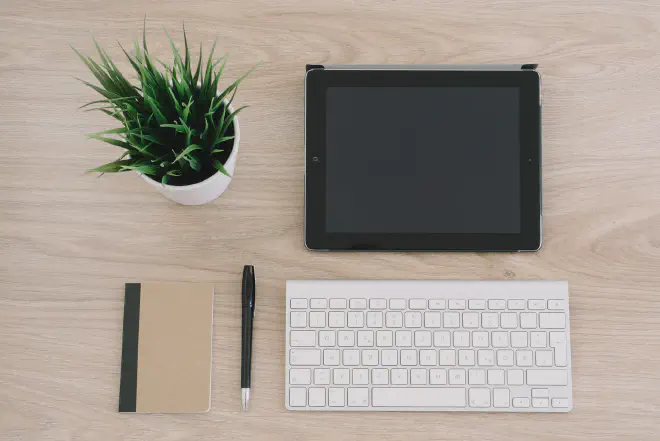
Your iPad is an efficient tool, but occasionally, it might throw you a curveball. One such issue is the sudden splitting of the keyboard, right? This can really throw you off your rhythm! Well, how to fix split keyboard on ipad, and even better, avoid it?
Let’s delve into some handy tips that you can easily implement:
Know Your iPad Settings #
Firstly, familiarizing yourself with your iPad’s settings is crucial. Navigating these efficiently can help you address the issue swiftly. When you know how to fix split keyboard on ipad, you’ll avoid any typing disruption.
Use Dock and Merge Feature #
The iPad’s Dock and Merge feature is a lifesaver. It allows you to rejoin a split keyboard instantly. All you need to do is press and hold the keyboard icon on your screen, and then select ‘Dock and Merge.’ This simple step can help you avoid the headache of a split keyboard.
Turn Off the Split Keyboard Option #
Did you know you can disable the split keyboard function in the settings? Here’s how:
- Go to Settings.
- Select General.
- Click on the Keyboard.
- Toggle off the split keyboard.
Voila! You’ve learned how to fix split keyboard on ipad with just a few taps.
Regularly Update Your iPad #
Regular updates can solve many software issues. So, always ensure your iPad is up-to-date. Updates often include bug fixes, potentially preventing the keyboard from splitting in the first place.
Reset All Settings #
As a last resort, you could reset all the settings on your iPad. This won’t delete your apps or personal data but will restore the original settings, including keyboard preferences.
Remember, these tips are not only to fix a split keyboard but to avoid facing the issue at all. When you’re in the middle of an important task, the last thing you need is a split keyboard slowing you down. So, get to know your iPad well and take control! You’ve got this.
Frequently Asked Questions (FAQs) #
Let’s dive into some common questions about how to fix split keyboard on ipad and other related queries. This section is designed to provide you with quick, accurate answers, saving you time and energy.
Q.1 Why is my iPad keyboard split? #
Your iPad’s split keyboard isn’t a glitch—it’s a feature! Apple included this design to make typing with your thumbs easier when holding the device. But if you’re more comfortable with a traditional layout, learning how to reset keyboard on iphone is simple.
Q.2 How to fix a split keyboard on iPad? #
It’s easier than you might think! Go to Settings, select General, and then tap on Keyboard. Here you will find the Split Keyboard option. Simply toggle off this option to reunify your keyboard.
Q.3 Can I prevent my iPad keyboard from splitting in the future? #
Absolutely! By turning off the Split Keyboard option as described above, you can prevent your keyboard from splitting in the future. So once you master how to fix split keyboard on ipad, you won’t need to do it again.
Q.4 Does fixing a split keyboard affect other settings on my iPad? #
Not at all. This action only affects the keyboard layout. Other settings or data on your iPad remain untouched.
Q.5 Can I split and unsplit the keyboard on my iPhone too? #
No, the split keyboard feature is specific to the iPad. If you’re facing keyboard issues on your iPhone, you may need to learn how to reset the keyboard on your iPhone, which is a different process.
Each of these FAQs has been carefully answered to help you understand the process of how to reset keyboard on iphone better. Knowledge is power, and we’re here to empower you!
Conclusion #
We’ve covered a lot of ground together in this article. We delved into the ins and outs of how to fix split keyboard on iPad explaining why the keyboard might split in the first place, and how to reunify it and prevent it from splitting in the future. We also touched on how these steps won’t affect other settings on your device, which is a key relief for most users.
Remember, technology is meant to work for you, not against you. When it doesn’t, it’s essential to have the tools and know-how to fix minor issues like these.
We hope you found the information you were looking for and that you feel more comfortable navigating your iPad keyboard. Have a tech-savvy friend who might benefit from this article? Feel free to share it with them!
Have you tried these steps? Did they work for you? Or do you have other tech-related questions you’d like us to explore? Your feedback is valuable to us. Leave a comment below and join the conversation. Your question might be the topic of our next article!
Thank you for reading, and here’s to effortless typing on your iPad!