How to Change Calorie Goal on Apple Watch: A Quick Guide
Table of Contents
Achieve Your Fitness Goals: A Deep Dive into Apple Watch Total Calories #
Have you ever found yourself wondering, how to change calorie goal on Apple Watch? Well, you’re not alone. We’ve all been there, staring at our wrists, trying to navigate the complexities of our handy devices.
Consider your Apple Watch. As a gadget, it might look simple, just a sleek design that wraps around your wrist. But, it’s so much more than that. Beneath that stylish exterior lives a world of features designed to help you achieve your health and fitness goals. And among those features is the ability to track and manage your Apple Watch total calories. It’s a powerful tool, sitting there, waiting to be used, and all you need to do is unlock its potential. Sounds exciting, doesn’t it?
Now, you might be thinking, “Why would I need to change my calorie goal?” Good question! See, as we grow and our lifestyles change, our fitness goals evolve too. What worked for you last month, or last year, might not be as effective today. By understanding how to change the calorie goal on your Apple Watch, you’re taking a proactive step towards personalizing your fitness journey. It’s like having a gym and a personal trainer, right on your wrist!
So, what can you expect from this article? We’ll start by breaking down what Apple Watch’s total calories mean and why it’s important. We’ll then guide you through the process of changing your calorie goal, step by step. It’s easier than you think - you’ll be a pro in no time!
Are you ready to make the most of your Apple Watch and step up your fitness game? Great! Let’s dive into the world of Apple Watch’s total calories and start this journey together. After all, your personal health and wellness are worth every step.
Getting Started with Your Apple Watch #
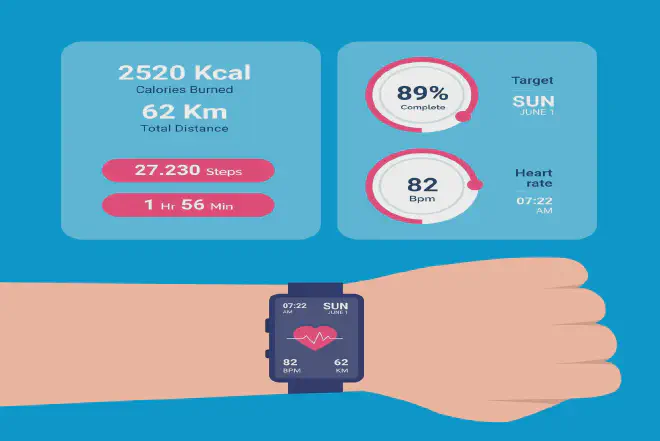
Understanding Your Apple Watch #
The first step is understanding what your Apple Watch can do. It’s more than just a timepiece; it’s a personal health companion right on your wrist. It monitors your daily activity, tracks your workouts, and even nudges you to stand and move throughout the day.
Setting Up Your Apple Watch #
To start reaping the benefits of your Apple Watch, you need to set it up first. This process involves syncing it with your iPhone, choosing your settings, and configuring your activity goals. And don’t worry, we’ll walk you through how to change calorie goal on Apple Watch in the next sections.
The Importance of Calorie Goals #
Calorie goals play a vital role in maintaining a balanced lifestyle. By monitoring your daily calorie consumption, you can track your progress toward your health and wellness objectives. Your apple watch total calories makes it easy by allowing you to customize your calorie goals.
How to Change Calorie Goal on Apple Watch #
So, how do you tailor your calorie goals on your apple watch total calories to fit your needs? Here’s the good news: it’s quite straightforward. All you have to do is navigate to the Activity app on your watch, firmly press the display, and tap on ‘Change Daily Move Goal’. You can then adjust your calorie target to align with your personal fitness goals.
Making the Most of Your Apple Watch #
Your Apple Watch is an incredibly versatile device. It’s not just about how to change calorie goal on Apple Watch; there’s so much more you can do! From tracking your workouts to monitoring your heart rate and even setting mindfulness reminders, your Apple Watch is your partner in wellness.
As you continue to explore the capabilities of your Apple Watch, remember that it’s a tool to assist you on your health journey. Use it to keep you motivated, accountable, and on track to achieving your goals. After all, your wellness journey is unique to you, and so should your calorie goals.
Understanding Apple Watch Total Calories #
Let’s delve deeper into the world of Apple Watch and its calorie-tracking capabilities. Knowing how to change calorie goal on Apple Watch is essential, but understanding what Apple Watch’s total calories mean is the first step.
Defining Total Calories #
When we talk about total calories on your Apple Watch, we mean the total number of calories you burn in a day. This includes the calories you burn from everyday activities, exercise, and even when you’re not doing anything.
Apple Watch: Your Personal Fitness Tracker #
Your Apple Watch keeps track of your movement throughout the day. It’s like having a personal fitness trainer on your wrist, providing real-time data about your total calorie burn. This helps you understand your daily energy expenditure.
How Apple Watch Calculates Calories #
The Apple Watch figures out how many calories you’ve burned by taking into account your age, height, weight, and gender, as well as how hard you’re moving. Therefore, how to change calorie goal on Apple Watch is directly related to the accurate input of this information.
Why You Should Care About Total Calories #
Knowing your total calorie burn helps you manage your health and fitness goals more effectively. Whether you’re trying to lose weight, stay the same weight, or gain strength, it’s important to know how many calories you’re taking in. Remember, it’s not just about how to change calorie goal on Apple Watch; it’s about understanding why these changes matter.
Updating Your Calorie Goals on Apple Watch #
As your fitness level changes, so should your calorie goal on your Apple Watch. Regularly updating these goals ensures that your Apple Watch provides accurate and relevant data that matches your current health objectives.
So, understanding total calories is more than just numbers on a screen. It’s about understanding how much energy you use each day, keeping track of how you’re doing, and personalizing your health journey. It’s about using these insights to reach your fitness goals more efficiently. After all, your Apple Watch is more than a gadget; it’s your partner on this journey to better health.
Steps to Change Your Calorie Goal #
Welcome to the ‘how to’ section of our guide. Here, we’ll demystify the process of how to change calorie goal on Apple Watch, making it simple and straightforward even for the busiest professional.
Step 1: Getting to the Activity App #
The journey of modifying your calorie goal starts with the Activity app on your Apple Watch. Simply press the Digital Crown on your watch to access your apps and tap the Activity app.
Step 2: Accessing the Move Goal #
Once you’re inside the Activity app, firmly press the display. This action will reveal the ‘Change Move Goal’ option, the path leading to the solution of how to change calorie goal on Apple Watch.
Step 3: Adjusting the Calorie Goal #
You’ll then see a screen with a large number in the middle, representing your current daily Move goal. Using the ‘+’ or ‘-’ buttons, or the Digital Crown, you can increase or decrease this number. This step is the crux of how to change calorie goal on Apple Watch.
Step 4: Saving Your New Goal #
After you’ve adjusted your goal to your desired calorie count, tap ‘Update’. Your new Move goal is now saved! With just a few taps, you’ve mastered how to change calorie goal on Apple Watch.
Step 5: Making Adjustments Over Time #
It’s crucial to remember that your calorie goal isn’t static. As your fitness level changes, so should your Move goal. Regularly revisiting this process ensures your Apple Watch continues to serve as an accurate health and fitness guide.
To sum it up, changing your calorie goal on Apple Watch is a quick, simple process that’s easily woven into the fabric of your busy life. Adjusting your goals regularly ensures your fitness tracking remains in tune with your evolving health journey. Remember, your Apple Watch is more than just a timepiece-it’s a personal fitness partner that can adjust to your unique needs!
How to Optimize Your Calorie Counting Experience on Apple Watch #

Regularly Updating Your Personal Information #
Your Apple Watch uses your personal details such as age, height, weight, and gender to calculate the calories you burn. Regularly updating this information ensures the most accurate calculations. So, part of knowing how to change calorie goal on Apple Watch is keeping your personal details updated.
Understanding the Role of Active and Resting Calories #
The Apple Watch tracks both active and resting calories. Active calories are those you burn through physical activity while resting calories are those your body burns naturally. Knowing the difference between the two can help you understand your total calorie burn.
Syncing with Third-Party Fitness Apps #
Your Apple Watch isn’t the only tool that can help track your fitness journey. There are numerous third-party apps that provide detailed analysis and more customized fitness routines. Syncing your watch with these apps can enhance your understanding of your fitness data.
Consistency is Key #
Consistency in wearing your Apple Watch is key to getting accurate data. The more you wear it, the more data it gathers, which leads to a more precise understanding of your calorie burn. This information can be valuable when you’re figuring out how to change calorie goal on Apple Watch.
Using the Apple Health App #
Lastly, the Apple Health app on your iPhone can provide a comprehensive view of your health data, including your calorie burn. This data can provide insights into your fitness trends and help you make informed decisions about changing your calorie goals.
By understanding and utilizing these tips, you can make the most of your Apple Watch’s calorie-tracking feature. And remember, the goal isn’t just about changing numbers - it’s about creating a healthier, fitter version of yourself. With these tools at your disposal, you’ll be well-equipped to navigate your personal fitness journey!
Overcoming Common Issues when Changing Calorie Goals on Apple Watch #
Have you encountered issues when trying to figure out how to change calorie goal on Apple Watch? No worries! We’re here to guide you through some common problems and their solutions.
Issue: Can’t See ‘Change Move Goal’ Option #
Sometimes, you might not see the ‘Change Move Goal’ option in your Activity app. This could be due to a few reasons:
- You might be trying to change the goal for a day that has already ended. Remember, you can only change the goal for the current day.
- Make sure your Apple Watch is properly synced with your iPhone. Disconnecting and reconnecting can often solve minor syncing issues.
Issue: Inaccurate Calorie Count #
Another common problem is seeing a calorie count that doesn’t seem accurate. Here’s what you can do:
- Check if your personal details like weight, height, age, and gender are updated in the Health app. These details influence the accuracy of the calorie count.
- Ensure you’re wearing your Apple Watch correctly. It should be snug but comfortable. Too loose or too tight, and the sensors might not work properly.
Issue: Difficulty in Meeting Calorie Goal #
You might find that the calorie goal is too difficult to reach. Remember, it’s not about exhausting yourself; it’s about gradual progress.
- The goal you set should be challenging but achievable. If you’re consistently unable to reach your goal, consider lowering it.
- Conversely, if you’re easily reaching your goal, challenge yourself by raising it.
Issue: Apple Watch Not Registering Activity #
Sometimes, your Apple Watch might not register your activity correctly:
- Ensure the workout app is started when you begin your exercise.
- Check that you’ve selected the right activity type in the Workout app. Different activities burn calories at different rates.
By addressing these common issues, you can make the process of learning how to change calorie goal on Apple Watch a lot smoother. Remember, the goal is personal growth and improved health. So, keep going, and don’t get discouraged by small obstacles!
Frequently Asked Questions (FAQs) #
Navigating through how to change calorie goal on Apple Watch might throw up a few questions. Don’t worry, we’ve got you covered. Here are some of the most frequently asked questions, and their straightforward answers.
Q1: Can I Change my Calorie Goal on My Apple Watch Without My iPhone? #
As much as we’d love for this to be true, currently, you cannot change the calorie goal directly from your Apple Watch. The change must be made through the Activity app on your paired iPhone.
Q2: How Often Should I Adjust My Calorie Goal? #
This largely depends on your personal fitness journey and goals. However, a good rule of thumb is to review your goal every month. If you’re consistently exceeding or not meeting your goal, it’s time to adjust it.
Q3: Why Can’t I Change My Calorie Goal on Apple Watch? #
It’s possible you’re trying to change the goal for the past day. Remember, you can only alter the goal for the current day. Make sure your Apple Watch is correctly synced with your iPhone as well.
Q4: Is Changing My Calorie Goal Often a Bad Idea? #
Not at all. In fact, adjusting your calorie goal based on your daily activities helps you stay motivated and challenged. It’s important to keep the goal realistic - it should require effort but still be achievable.
Q5: Can I Set Different Calorie Goals for Different Days on My Apple Watch? #
Currently, the Apple Watch doesn’t support setting different goals for different days. You can change your calorie goal daily, but it will apply to all days going forward until changed again.
In the journey of learning how to change calorie goal on Apple Watch, you may come across other questions. Feel free to explore and learn more about this tool that can be a significant ally in your fitness journey. Happy tracking!
Conclusion #
We’ve walked through a comprehensive guide on how to change calorie goal on Apple Watch. From the initial setup to understanding the importance of tracking calories and finally, the steps to modify your Move goal, we’ve covered it all.
Remember that your Apple Watch is a powerful tool that helps to make your health journey personalized and efficient. By understanding how to set and adjust your calorie goal, you’re on the path to a fitness regime that’s tailored just for you.
Don’t be afraid to experiment with your goals. Adjusting them regularly ensures they stay challenging, achievable, and in tune with your current fitness level.
We’d love to hear how these steps have helped in your fitness journey. Feel free to share this guide with others who might benefit. Here’s to a healthier, fitter you, guided by your Apple Watch!
Share this article with anyone who might find it useful, and leave your thoughts and experiences in the comments below. We appreciate your feedback and look forward to bringing you more helpful guides like this one. Remember, your fitness journey is personal, and every step you take towards understanding it better is a step in the right direction.