Easy Steps: How to Remove Yourself from a Group Text on iPhone
Table of Contents
Say Goodbye to Spam Group Texts: Here’s How You Can #
Have you ever been thrust into the throbbing chaos of a group text conversation? Been bombarded with dings and buzzes, having your phone light up with the relentless flow of conversation from the most random group text you’ve ever seen? Frustrating, right?
We’re here to tell you, it’s not just you. In the expanding digital landscape, the nuisance of spam group texts has become all too common. Think of it like a noisy crowd, where everyone’s shouting, and no one’s listening. You didn’t sign up for it, and you just wish to escape. Here’s the real problem though, removing yourself from these tornadoes of texts isn’t as straightforward as you’d think, especially when you’re an iPhone user.
But, what if we told you, you could break free?
Well, hold on to your hats, because we’re about to explore a maze, the maze of how to remove yourself from a group text on iPhone. Imagine this: it’s like being stuck in a labyrinth with no clear exit in sight, but we’ll be your dependable guide through this digital maze, illuminating your path with practical advice and proven solutions.
By reading this article, you’ll understand why iPhone group texts have turned into a hotbed for spam, and how you can make a smooth exit. Picture this, waking up to a phone that only pings when you want it to. Sounds like a breath of fresh air, doesn’t it?
So, are you ready to declutter your messaging, quieten those unending notifications, and regain the tranquility of your iPhone experience?Excellent! Let’s delve into this journey to unshackle your iPhone from the chains of endless group texts. You’re not just learning to navigate a feature on your iPhone; you’re reclaiming your peace of mind. So, shall we start your liberation from spam group texts?
Understand the Power of Group Texts #
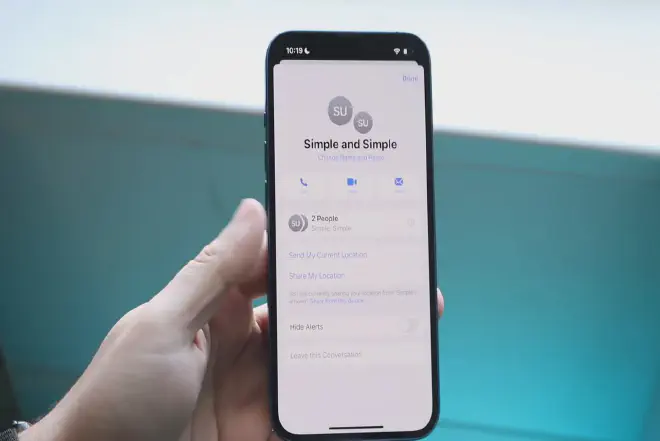
Group texting has transformed how we communicate, providing a platform for instant dialogue and fostering a sense of community. But, like every powerful tool, it can also be a double-edged sword. Understanding the impact of group texts and learning how to remove yourself from a group text on an iPhone can help turn the tide.
A Modern Communication Tool #
In today’s fast-paced world, group texts serve as a powerful tool for rapid information dissemination. They create virtual spaces where teams collaborate, friends plan outings, and families stay connected. It’s like hosting a digital meeting without the need for everyone to be physically present. However, when you find yourself in an unwelcome conversation, knowing how to remove yourself from a group text on iPhone becomes an essential skill.
Double-Edged Sword #
On the flip side, the power of group texts can turn chaotic when misused. They can quickly devolve into a maelstrom of unwanted messages, incessant pings, and information overload. Think of it like standing in the middle of a bustling crowd, everyone talking at once. It’s noise. In such instances, understanding how to remove yourself from a group text on iPhone offers an exit from the pandemonium.
Harnessing the Power #
The key is in harnessing the power of group texts and using them to your advantage. This requires learning how to remove yourself from iPhone Group Text when it’s no longer beneficial. After all, your peace of mind and productivity are at stake. By making informed choices about the group texts you participate in, you reclaim your control over your digital communications.
Learning to Navigate #
Now that we understand the power and pitfalls of group texts, we can navigate these waters with more confidence and control. Knowing how to remove yourself from iPhone Group Text isn’t just about dodging digital bullets; it’s about maintaining a balanced, stress-free digital communication environment. Ready to learn how to do it? Stay with us as we guide you through the process.
How to Remove Yourself from a Group Text on iPhone: The Basics #
Navigating the world of group texts on your iPhone can be a daunting task. When the power of these platforms is harnessed correctly, they can be a potent communication tool. However, we all know that when these group texts become overwhelming, it’s time to learn the basics of how to remove yourself from a group text on an iPhone. Here’s how you can do it.
Understanding the Importance #
First, let’s acknowledge the value of understanding how to remove yourself from a group text on iPhone. This knowledge allows you to manage your digital space effectively and avoid cluttering your device with unnecessary messages. You should only be part of conversations that add value to your day. By controlling your participation in group texts, you’re ensuring a cleaner, more focused communication environment.
Identifying the Group Text #
The next step is identifying the group text you want to exit. Remember, not all group texts are alike. Some are useful and productive, while others, let’s face it, are spam. Sorting the wheat from the chaff is the first step in how to remove yourself from iPhone Group Text.
Exiting the Group Text #
Once you’ve identified the group text, the actual process of removal is simple. Go to the chat details, scroll down, and select “Leave this Conversation.” However, this option is only available if all the group members are using iMessage. If not, you’ll need to mute the conversation. Knowing how to remove yourself from iPhone Group Text gives you a more streamlined, less chaotic messaging experience.
Keeping it Clean #
Finally, it’s about maintaining a clean, spam-free messaging environment. Learning how to remove yourself from a group text on iPhone is just the start. You must periodically assess the relevance and productivity of your group texts and make informed decisions about which ones to continue and which ones to exit. This process ensures a healthy digital space, free from the noise of unwanted group texts.
Step-By-Step Guide: Exiting Group Texts on iPhone #
Let’s dive into the nitty-gritty of how to remove yourself from a group text on iPhone. Here’s our step-by-step guide to help you reclaim control over your iPhone’s messaging environment.
Step 1: Open the Group Text #
Start by launching the Messages app on your iPhone. Navigate to the specific group text you want to exit. This may seem obvious, but it’s the first step in understanding how to remove yourself from a group text on an iPhone.
Step 2: Tap on the Group Name #
The next step involves tapping on the group name or the names of the individuals involved at the top of the screen. This action will lead you to the “info” page, detailing the group’s participants and settings.
Step 3: Assess the “Leave this Conversation” Option #
Scroll down to find the “Leave this Conversation” option in red text. Here’s where it gets a bit tricky. If all members are iMessage users, you can leave the group text outright. If not, the option will be greyed out, which brings us to the next step in our how to remove yourself from a group text on iPhone guide.
Step 4: Mute the Group Text #
If “Leave this Conversation” is greyed out, that means one or more participants are not using iMessage. In this case, the best you can do is mute the conversation by toggling on “Hide Alerts”. This will stop notifications from this group text, effectively removing it from your active chats.
Step 5: Delete the Group Text (Optional) #
For a more drastic step, you can delete the group text entirely from your Messages app. But beware, this doesn’t remove you from the group text. If someone responds in the group, the text will reappear in your messages.
Following these steps should help any iPhone user struggling to find out how to remove yourself from iPhone Group Text. Remember, managing your digital space effectively is the key to productive use of technology.
Facing the Aftermath: Notifications After Leaving Group Texts #
Now that you’ve learned how to remove yourself from a group text on an iPhone, it’s time to understand what happens afterwards, particularly regarding notifications. Handling notifications is a key part of optimizing your messaging environment, especially for busy professionals who value their time and focus.
Post-Exit Notifications: What to Expect? #
If you’ve successfully left a group chat (with all iMessage users), you won’t receive any further messages or notifications from it. You’ve effectively removed yourself from that group text on iPhone.
However, if you’re in a mixed group (iMessage and non-iMessage users) and have muted the conversation, you won’t get notifications but you’ll still receive messages in your app. If someone responds in the group text, you will see a number badge on the Messages icon indicating unread messages.
Distinguishing Muted vs Left Conversations #
When you’ve both left and muted different group texts, it might get a bit confusing. A helpful way to identify a muted group text is to look for a moon icon next to the conversation in your Messages list. This symbol is absent for the group texts that you have left successfully.
Control Over Future Group Texts #
Understanding how to remove yourself from a group text on an iPhone is just part of the equation. You can also avoid being added to unwanted group texts in the future. Navigate to Settings > Messages > Group Messaging and switch it off. Remember, this will affect all group messaging, not just the one you have left or muted.
Pro Tip: Individual Texts vs Group Texts #
If you’re a professional juggling several text conversations, it might be worth requesting that colleagues or contacts message you individually rather than adding you to group texts. This way, you can manage your communication more effectively.
By mastering how to remove yourself from a group text on iPhone and controlling your notifications, you can take charge of your digital communication, reducing distractions and ensuring a more efficient use of your time. Remember, it’s not just about leaving a group text, but also managing what happens next.
Other Handy Tips for Dealing with Spam Group Texts #
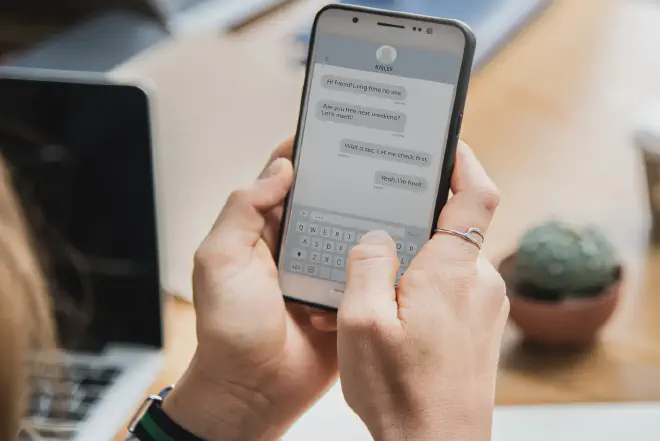
Even after learning how to remove yourself from a group text on iPhone, unwanted messages can still become an issue. Sometimes these are spam messages from unknown numbers. Here are some useful strategies to further streamline your messaging experience and maintain a clear, professional communication environment.
Reporting Spam Group Messages #
If you receive spam messages, you can report them directly to Apple. Open the spam conversation, tap on the contact at the top, and choose “info”. Then scroll down and select “Report Junk”. This won’t directly stop the spam, but it contributes to Apple’s spam detection system.
Blocking Unknown Senders #
In a bid to control spam, Apple added a feature that silences notifications from unknown senders. Navigate to Settings > Messages and scroll down to “Message Filtering”. Turn on “Filter Unknown Senders”. This won’t block the messages but will move them to a separate list.
Blocking Specific Contacts #
If a particular number keeps adding you to group texts even after you’ve learned how to remove yourself from a group text on iPhone, you can block this contact. Open the conversation, tap on the contact at the top, choose “info”, and then “info” again. Scroll down and select “Block this Caller”.
Use Third-Party Apps #
If spam texts continue to be a problem, consider using third-party apps like ‘RoboKiller’ or ‘Nomorobo’. These apps are designed to identify and block spam messages. They require a subscription, but often offer a free trial period.
Each of these strategies brings us closer to a clutter-free messaging experience. Remember, understanding how to remove yourself from a group text on an iPhone is the first step. The next is implementing these additional tips to handle spam messages effectively. After all, clear, distraction-free communication is essential in the professional world.
FAQs on How to Remove Yourself from an iPhone Group Text #
As we navigate our busy professional lives, understanding how to remove yourself from a group text on iPhone becomes essential. However, this process can be complex and spark several questions. We’ve compiled some of the most commonly asked questions and their answers to help clear up any lingering doubts.
Can I Leave a Group Text Without Anyone Knowing? #
Yes, it’s possible. When you leave a group text on iPhone, no notification is sent to the other members. They might notice your absence if they try to message you directly within the group text.
Why Can’t I Leave a Group Text on My iPhone? #
If the group text includes both iMessage and non-iMessage users (Android users, for instance), the option to leave the group text may not be available. In these cases, you can mute the conversation or apply the other tips provided in this article.
Will I Still Receive Messages After Leaving a Group Text? #
After you’ve taken the steps on how to remove yourself from a group text on iPhone, you will not receive new messages from that group on your device. However, the existing group text thread will remain in your messages until you manually delete it.
Does Blocking a Contact Remove Me from Group Texts? #
No, blocking a contact does not automatically remove you from group texts where the blocked contact is a participant. You would need to remove yourself from the group text as explained in our step-by-step guide.
Can I Rejoin a Group Text After Leaving It? #
After you’ve figured out how to remove yourself from a group text on an iPhone and acted upon it, you can’t rejoin the group text on your own. However, an existing participant can add you back to the conversation.
Armed with these answers, we hope your messaging experience will be smoother and less cluttered. Knowledge is power, and knowing how to remove yourself from a group text on an iPhone is no exception.
In Conclusion: Mastering How to Remove Yourself from a Group Text on iPhone #
Through this article, we’ve demystified the process of how to extricate yourself from a group text on an iPhone. We’ve learned that this can be a straightforward process if everyone in the group uses iMessage. For more complex scenarios, such as groups mixed with Android and iMessage users, we’ve presented alternative solutions like muting the conversation or asking the admin to remove you.
We’ve also explored what happens after you leave a group text, dealing with spam messages, and frequently asked questions about the process. The primary takeaway is that you have control over your messaging environment and can take steps to ensure it serves your communication needs effectively.
Your feedback is important to us. If you found this guide helpful, or if you have additional questions about how to remove yourself from a group text on iPhone, feel free to leave a comment. If you think someone else might benefit from this information, we encourage you to share this article on your social media platforms. It’s all about making digital communication a more streamlined and less intrusive part of our professional lives.
Here’s to a clutter-free messaging experience!