How to Remove Address from Amazon: A Step-by-Step Guide
Table of Contents
Making Amazon Address Change Easier for You: Dive In Now! #
How to remove address from Amazon? Did this question pop into your head while trying to delete outdated information? If that’s the case, we’ve got you covered!
You see, in the digital world, where privacy matters more than ever, having control over your personal details is vital. Amazon, being a world leader in e-commerce, understands this need. But even giants can get a little complicated sometimes. That’s where we step in, guiding you through the process of an Amazon address change with ease and confidence.
Imagine knowing how to manage your Amazon addresses like a pro, wouldn’t that be amazing? You’d be in control, ensuring your privacy and delivering your parcels exactly where you want them to be.
But, how do you navigate this process? Does it sound like a tough cookie to crack? Well, we promise, it’s as easy as a walk in the park. So, are you ready to take that walk with us?
In this blog post, we unravel the mystery of how to remove address from Amazon. We’ll offer you a step-by-step guide, making the process as easy as ABC. And the best part? It’s going to be a fun journey! Think of it as solving an exciting puzzle, and we’ve got the solution right here.
Why stop at just removing an address? Our guide will help you understand the whole picture, allowing you to handle all aspects of Amazon address change like an expert. Wouldn’t it feel great to enhance your Amazon user experience while securing your privacy?
Whether you are an Amazon novice or a seasoned user, this guide is designed for you. Picture yourself enjoying the benefits of accurate, up-to-date information, feeling secure, and in control.
So, are you ready to make a difference in your Amazon experience? Let’s dive into the exciting world of Amazon address management together. After all, we’re in the driver’s seat of our online privacy, aren’t we? Let’s get this ride started!
Understanding the Need to Change Address on Amazon #
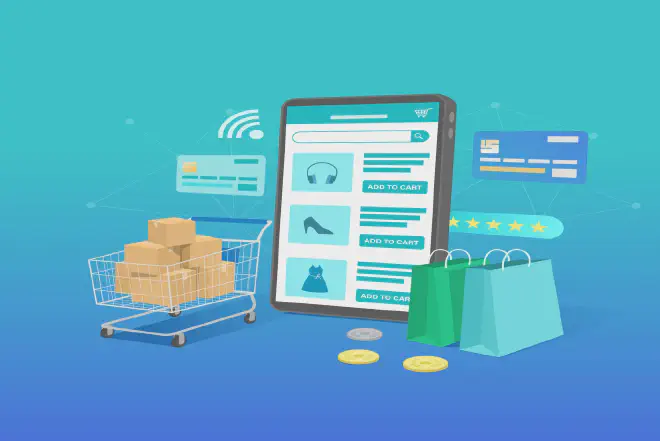
The Importance of Address Management #
In the case of Amazon, learning how to remove address from Amazon is essential. We can’t stress enough that updating your shipping address ensures your packages arrive at the correct location. Amazon’s strict privacy policy means only you can manage your address details, providing an additional layer of security.
Benefits of Regular Address Updates #
Updating addresses isn’t just about package delivery. It also contributes to enhancing the overall shopping experience. Address changes are made on a regular basis. Enhance tailored location-based recommendations, resulting in more relevant suggestions and offers.
Maintaining Privacy and Security #
When you know how to remove address from Amazon, it means you have better control over your privacy. Old and unused addresses can become a privacy concern if left unattended. By regularly removing old addresses from Amazon, you can make sure that your private information doesn’t get into the wrong hands.
The Relevance for Businesses #
For businesses, especially those that use Amazon for supplies or reselling, amazon address change is a vital skill. It’s important to update your address details so that everything runs smoothly. This helps with transactions and makes sure things are delivered on time. It keeps your business running smoothly.
So, whether you’re an individual customer or a business worker, you need to know more than just how to change your address on Amazon. It’s about getting the most out of shopping on Amazon while keeping your privacy and making sure everything works well.
Let’s dive deeper into the process and uncover how you can easily manage your address details on Amazon. Remember, being in control of your privacy is empowering, and we’re here to help you do just that.
Accessing Your Amazon Account #
Knowing how to remove address from Amazon starts with being able to access your Amazon account effectively. With millions of users worldwide, Amazon has developed an intuitive user interface to assist its diverse user base. Let’s walk you through the steps to access your Amazon account.
Logging Into Your Amazon Account #
Accessing your account begins with logging in. You can do this by navigating to the Amazon homepage and clicking the ‘Sign In’ button located in the upper right corner of the page. Once you’re on the sign-in page, you’ll need to enter your registered email address or phone number, followed by your password.
Navigating the Amazon Dashboard #
Once you’ve successfully logged in, you’ll find yourself on the main dashboard. The dashboard gives you a big picture of your account. It shows your recent orders, recommendations, and account settings. To access the ‘Your Account’ settings, look at the top-right corner of the screen and hover over ‘Account & Lists’. A drop-down menu will appear with various options. Click on ‘Your Account’ to proceed.
Understanding the Account Settings Page #
The Account Settings page has different categories for your Amazon account. These include Order History, Payment options, and Addresses. This page is a one-stop shop for managing all aspects of your account.
Accessing the Address Book #
To change your address, look for the section titled ‘Your Addresses’ in the ‘Ordering and shopping preferences’ category. Clicking on this will lead you to the Address Book, where you’ll find all the addresses currently associated with your account.
Now that you have navigated your way to the Address Book, you’re one step closer to understanding amazon address change process. Remember, frequent address updates ensure timely delivery of your orders and enhanced privacy. So, don’t hesitate to keep this information updated! In our next section, we will delve into the steps required to remove an address from your Amazon account.
Navigating to Your Account Settings #
After logging into your Amazon account, the first major step to knowing how to remove address from Amazon involves maneuvering to your account settings. Here, you’ll find a wealth of options to manage your Amazon experience.
Unveiling the Dropdown Menu #
Look to the upper-right section of your Amazon homepage, you’ll find a drop-down menu labeled ‘Account & Lists.’ This menu is your gateway to your account settings and much more.
Finding Your Account #
Within the ‘Account & Lists’ dropdown menu, you’ll see an option labeled ‘Your Account’. Clicking on this option will lead you to the primary page for your account settings.
Understanding Your Account Page #
The ‘Your Account’ page is the nucleus of your Amazon profile. It houses all the key sections you need to customize your Amazon experience. Here, you’ll find a host of sections, including ‘Your Orders’, ‘Login & Security’, and importantly for us, ‘Your Addresses’.
Selecting ‘Your Addresses’ #
Locate ‘Your Addresses’ under the ‘Ordering and shopping preferences’ category. By clicking on this option, you’ll find yourself at the beginning of the journey of how to remove address from amazon.
Checking Your Existing Addresses #
At this point, you’ll see a list of addresses currently linked to your Amazon account. Each address comes with the option to ‘Edit’ or ‘Delete’, setting the stage for managing your addresses effectively.
With a few clicks, you’ve successfully navigated to the core area of your Amazon account settings. Familiarizing yourself with this process is not just about how to remove address from Amazon, it’s about being savvy with your account management.
Next, we’ll talk about the steps to remove an address from your Amazon account. This will help protect your privacy and give you peace of mind. So, shall we proceed?
Managing Your Addresses #
Now that we’re in the ‘Your Addresses’ section, let’s tackle the matter at hand: how to remove address from Amazon. This section breaks down the simple steps you need to take to successfully manage your Amazon addresses.
Spotting the ‘Delete’ Button #
As you look at the list of your saved addresses, you’ll see two options associated with each address: ‘Edit’ and ‘Delete’. The ‘Delete’ button is your key to removing an address.
Initiating the Deletion Process #
By clicking on the ‘Delete’ button corresponding to the address you wish to remove, you start the removal process. A confirmation prompt will appear, asking if you’re sure about deleting the address. Remember, this is a permanent action. Once deleted, an address can’t be restored unless you add it manually again.
Confirming the Deletion #
The final step on how to remove address from Amazon involves clicking ‘Yes, delete’ in the confirmation dialog box. Voila! The address is removed from your Amazon account.
Rechecking Your Address List #
After the deletion, it’s always good to double-check. Look at your address list to ensure the address has been removed. The list should now reflect your recent changes.
Understanding how to remove address from Amazon is a critical part of maintaining your privacy and security. Remember, managing your personal information is not just about convenience-it’s a part of responsible online practices.
Coming up, we’ll discuss why it’s important to periodically review and manage the addresses associated with your Amazon account. It’s about more than convenience-it’s about safeguarding your personal information. Ready for the next step?
Updating Default Shipping Address #
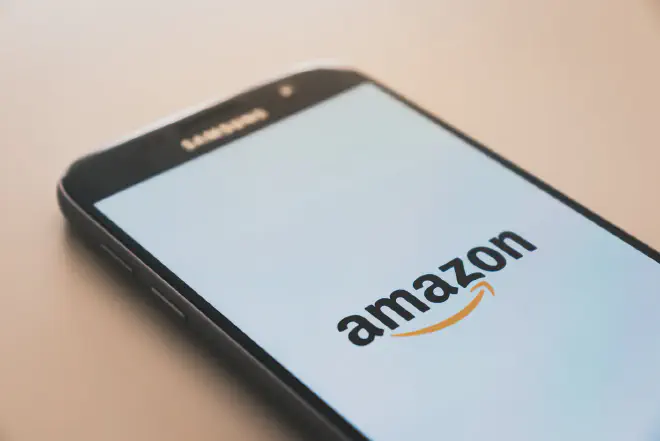
Identifying Your Current Default Address #
Firstly, on the ‘Your Addresses’ page, you’ll see a tag of ‘Default’ next to one of the addresses. This label identifies your current default shipping address.
Selecting a New Default Address #
If you’ve recently moved or need to shift your frequent shipments to another address, click the ‘Set as default link next to your preferred address. This immediately sets the selected address as your new default shipping location.
Verifying the Update #
To ensure your changes have been saved correctly, refresh the page and check for the ‘Default’ tag next to the updated address.
Editing Address Details #
If your new default address requires any modifications, click the ‘Edit’ button next to it. You can then change the name, phone number, or address details as required and click ‘Save changes’. It’s just as simple as learning how to remove address from Amazon.
This straightforward process empowers you to control where your orders are shipped to by default. Stay in control of your account settings, ensuring your online shopping experience is as smooth and efficient as possible.
Frequently Asked Questions (FAQs) #
In this section, we’ll address some common questions related to managing addresses on Amazon. We’ll shed light on the simple steps of how to remove address from Amazon, updating a default shipping address, and more.
Q1: Can I have multiple shipping addresses on Amazon? #
Absolutely, you can have multiple shipping addresses on your Amazon account. When checking out, you’ll have the option to choose which address you want your order delivered to. This is particularly handy when you want to send gifts directly to your friends or family.
Q2: How do I remove the address from Amazon? #
To remove an address, head to ‘Your Addresses’ under ‘Your Account’. Next to each address, you’ll see an ‘Edit’ button. Click it, then select ‘Delete address’. If you’re looking to clear your entire address book, repeat this process for each entry. Understanding how to remove address from Amazon is straightforward, ensuring you’re always in control of your personal information.
Q3: How do I update my default shipping address? #
Identify your current default address by looking for the ‘Default’ tag on the ‘Your Addresses’ page. Choose your new default by clicking ‘Set as default’ next to your preferred address. Always verify your changes to ensure they’ve been correctly applied. You’ll find that updating the default shipping address is as straightforward as learning how to remove address from Amazon.
Q4: Can I add a new address to my Amazon account? #
Yes, you can. To add a new address, click on the ‘Add address’ button on the ‘Your Addresses’ page. You will then be prompted to fill in the address details. Ensure to save the information after you finish inputting it.
By answering these questions, we hope to have clarified how Amazon addresses are managed. Much like how to remove address from Amazon, each of these tasks is designed to be user-friendly and straightforward to ensure an excellent user experience on the platform.
Wrapping Up on How to Remove Address from Amazon #
In conclusion, managing your Amazon address details, whether it’s about knowing how to remove address from Amazon or changing the default shipping address, is relatively simple. This article gives you simple instructions to help you manage your personal data on a big e-commerce website. It’s important stuff, and now you’ll know how to do it!
In essence, updating and maintaining your address details can all be done from your account settings, under the ‘Your Addresses’ tab. From there, you can easily delete, add, or change your default address with a few simple clicks.
We’re eager to hear about your experiences following our guide on “how to remove address from Amazon”. Were our instructions easy to follow? Did you encounter any issues? Your feedback helps us improve, so please share your thoughts in the comments section.
If you found this article helpful, we’d love it if you’d consider sharing it with others who might benefit. They might be searching for the same information on how to remove an address from Amazon. Remember, sharing is caring!
By staying informed and vigilant, we can all contribute to a safer and more secure online shopping experience.