How to Delete a Text Message that was Sent: Easy Methods
Table of Contents
How to Delete a Text Message That Was Sent: A Comprehensive Guide #
Undo Your Mistake: Learn How to Delete a Text Message That Was Sent from iPhone" #
Have you ever sent a text message that you immediately regretted? Maybe you accidentally sent a message to the wrong person, or maybe you simply wrote something that you wish you could take back. Don’t worry, you’re not alone! It’s happened to the best of us. But did you know that you can actually delete a text message that was sent on your iPhone? In this article, we’ll show you how to delete a text message that was sent, including step-by-step instructions and helpful tips.
If you’re an iPhone user, you may be wondering how to delete a text message that was sent from iPhone. The good news is that it’s easy to do! There are several methods you can use to delete a sent text message on your iPhone, depending on your preference and the specific circumstances. Whether you want to delete a single message or multiple messages at once, we’ve got you covered.
We’ll explain each method in detail and give you tips on how to permanently delete messages, disable message history, and avoid sending embarrassing messages in the first place. By the end of this article, you’ll have all the information you need to efficiently delete a text message that was sent from iPhone.
So, if you’re ready to learn how to undo sent messages and take control of your text message history, let’s get started.
Why You Need to Know - How to Delete a Text Message That Was Sent #
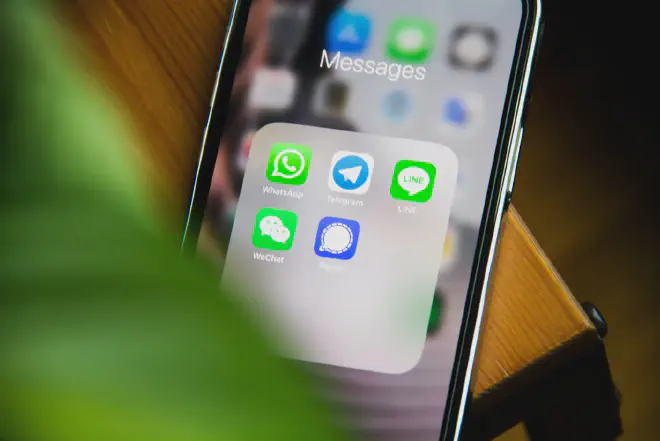
Text messages have become an integral part of our daily communication, and sometimes we may send a message we didn’t mean to or one that we regret sending. Once a text message is sent, it is out of your control, and you might worry that the recipient may see it and act on it.
Deleting a text message that was sent is vital for many reasons. For instance, you may have sent a message with an error, such as a typo, and you want to correct it. You may have sent a message to the wrong person, or the message contains sensitive or confidential information that you want to remove before the recipient sees it. Also, you may have sent a message when you were angry or upset and regret sending it later. Whatever the reason, it’s crucial to know how to delete text message that was sent.
We understand the importance of being able to quickly and efficiently delete a sent text message, and we want to provide you with the knowledge to do so. Whether it is a personal or professional message, knowing how to delete a text message that was sent can save you from unwanted consequences. So, let’s dive into the various methods and techniques to delete a text message that was sent from your iPhone.
Methods for Deleting a Text Message on iPhone #
If you have accidentally sent a message, you can delete it on an iPhone. Deleting a text message that was sent is not complicated, and there are several ways to do it. Here are some efficient methods to learn how delete a text message that was sent from iPhone:
-
Using the Swipe Gesture: You can easily delete a sent message by swiping it to the left. Swipe the message you want to delete, and a “Delete” button will appear. Tap on it, and the message will be deleted.
-
Using the 3D Touch Feature: This feature is only available on iPhones that have 3D Touch, but it is an effective way to delete a sent message. Simply press and hold the message you want to delete, and a menu will appear. Tap on “More,” and then select the message you want to delete. Tap on the trash can icon, and the message will be deleted.
-
Using the Edit Feature: You can also delete a sent message using the “Edit” feature. Open the Messages app, find the conversation containing the message you want to delete, and tap and hold the message. Tap on “More,” and then select the messages you want to delete. Tap on the trash can icon, and the messages will be deleted.
-
Using the “Delete All” Feature: If you want to delete an entire conversation, you can use the “Delete All” feature. Open the Messages app, find the conversation you want to delete, and swipe it to the left. Tap on “Delete,” and then select “Delete All” to delete the entire conversation.
By using these methods, you can quickly delete a text message that was sent from an iPhone.
How to Delete a Text Message That Was Sent From IPhone Permanently #
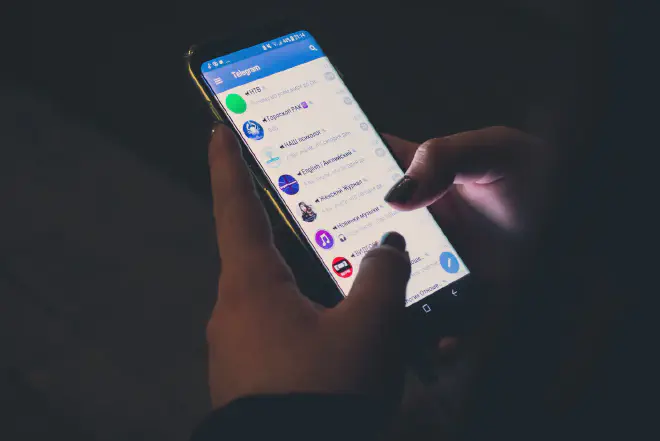
When it comes how to delete a text message that was sent from iPhone, you have a few options available. However, if you want to delete a text message that was sent permanently, you’ll need to take extra steps to ensure that the message is gone for good.
-
Using the iCloud backup feature: When you back up your iPhone to iCloud, your messages are included in the backup. If you delete a message from your iPhone and then restore your iPhone from an iCloud backup, the message will not be restored along with the other data. This means that the message is gone for good. To use this method, you’ll need to make sure that you have iCloud backup turned on and that you have a recent backup of your iPhone.
-
Use third-party apps: These apps use advanced algorithms to overwrite the deleted messages multiple times, making them nearly impossible to recover. Some popular apps include iMyFone Umate Pro and Dr. Fone. These apps can also help you clear up space on your iPhone by permanently deleting other data such as photos and videos.
How to Disable Message History on iPhone #
When you send a text message, it’s stored on your iPhone as part of your message history. If you want to ensure that your sent messages are completely deleted and cannot be recovered, you can disable message history on your iPhone. In this section, we’ll show you how to do it using both the Settings app and the Messages app.
Using the Settings app to disable message history #
- Opening the Settings app
- Tap on Messages. Next, scroll down to the Message History section
- Tap Keep Messages.
From there, you can choose the option to keep messages for 30 days or 1 year, or you can select the option to delete messages immediately.
Use the Messages app to disable message history #
- Open the app,
- Swipe left on the conversation you want to delete.
- Tap on More
- Select Delete.
You’ll be prompted to confirm that you want to delete the conversation, and once you do, it will be permanently deleted from your phone.
By disabling message history on your iPhone, you can ensure that your sent messages are completely deleted and cannot be recovered. This is an important step to take if you want to protect your privacy and prevent potential security breaches. So next time you’re wondering how to delete a text message that was sent, remember to disable message history on your iPhone.
Tips to Avoid Sending Embarrassing Messages #
Sending a text message to someone can be quick and easy, but sometimes it can lead to regrettable mistakes. Here are some important tips you should consider before sending a message:
- Avoid sending a text message that you’ll regret later is to take a moment to pause and think before sending.
- You should always double-check the content of the message to make sure it’s appropriate and won’t cause any harm.
- Avoid sending messages when you’re angry or upset. Instead, take some time to cool down and calm yourself before sending any messages.
- Using the preview feature is an excellent way to avoid sending a text message that was sent by mistake.
In case you accidentally send a message that you wish to delete, there are several ways on how to delete a text message that was sent that have explained above.
Conclusion - Final Thoughts and Recommendations #
In conclusion, knowing how to delete a text message that was sent is essential in maintaining your privacy and preventing any embarrassment caused by sending the wrong message. We hope that this article has provided you with valuable insights on how to undo a sent text message on your iPhone using different methods such as using the built-in feature in iMessage or third-party apps. Remember to act fast and follow the steps correctly to increase your chances of successfully deleting the message. Always double-check your messages before sending to avoid any mistakes. With these tips, you can now confidently send text messages without worrying about any potential mishaps.