Learn How to Create a Poll in Zoom - A Step-by-Step Guide
Table of Contents
Learn How to Create a Polls in Zoom for Interactive Meetings #
How to Create a Poll in Zoom During a Meeting - A Comprehensive Guide #
In today’s digital world, online meetings have become an integral part of our lives, and video conferencing platforms like Zoom have made remote collaboration a breeze. Zoom offers a range of features that make virtual meetings more engaging, including the ability to create polls. If you’re wondering how to create a poll in Zoom, you’ve come to the right place. In this step-by-step guide, we’ll walk you through the process of creating a poll in Zoom, both before and during your meeting.
Creating a poll in Zoom is a simple process that can help you get valuable feedback from your team or audience. You can use polls to gather opinions, conduct a survey, or even test your team’s knowledge on a particular topic. To create a poll in Zoom, you’ll need to have a Zoom account and access to the Zoom web portal. Once you’ve logged in, you can create a poll and customize it to suit your needs.
During a meeting, polls can add an extra layer of engagement and interaction. With Zoom’s polling feature, you can ask your audience questions and receive instant feedback. This can be a great way to keep your audience engaged and make sure everyone is on the same page. We’ll also show you how to create a poll in Zoom during meeting, so you can get real-time feedback and keep your meeting on track.
Whether you’re a teacher, manager, or presenter, creating polls in Zoom can help you improve engagement, gather feedback, and make your meetings more effective. So let’s get started and learn how to create a poll in Zoom, step by step.
How to Create a Poll in Zoom: - A Step-by-Step Guide for Virtual Meetings #
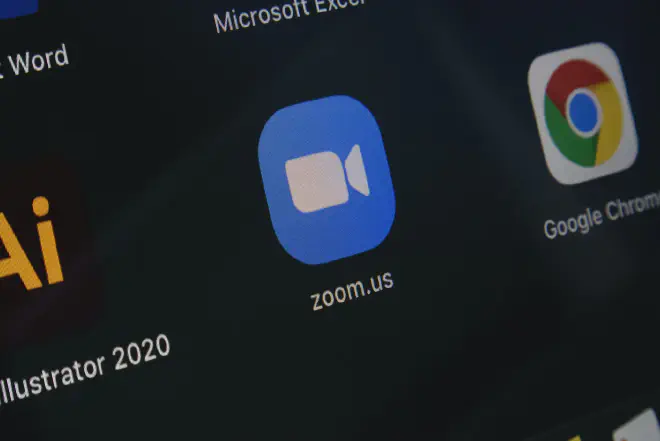
Polls have become an essential tool for virtual meetings, allowing participants to quickly gather opinions and feedback from a group. In Zoom meetings, polls provide an interactive and engaging way to involve participants and encourage participation. By creating a poll in Zoom, you can easily collect feedback, conduct surveys, or gauge the level of understanding among attendees. Knowing how to create a poll in Zoom during meeting is a valuable skill for anyone who regularly conducts virtual meetings, whether for work or personal purposes.
This comprehensive guide will walk you through the step-by-step process of creating a poll in Zoom during a meeting. You’ll learn how to create single and multiple-choice questions, set up your poll before the meeting, launch the poll during the meeting, and view the results. We’ll also discuss best practices for creating effective poll questions and using polls to increase engagement and collaboration among participants.
Whether you’re a teacher looking to assess student comprehension, a business owner seeking feedback on a new product, or simply looking to add some interactivity to your virtual gatherings, learning how to create a poll in Zoom is a valuable skill to have. With this guide, you’ll have all the tools you need to create engaging and effective polls in Zoom meetings. So, let’s dive in and explore the world of polls in Zoom.
Preparing for a Poll in Zoom - Steps and Best Practices. #
If you’re preparing for a poll using Zoom, there are a few steps you’ll need to take to ensure everything runs smoothly. First, you’ll need to sign in to Zoom and schedule a meeting. This process is relatively straightforward, and you can find step-by-step instructions online. Once you’ve scheduled your meeting, you’ll need to enable polling. Polling is a great way to engage your audience and get valuable feedback. Again, Zoom provides clear instructions for how to create a poll in zoom during meeting, which you can follow to set up your polls.
Once you’ve enabled polling, it’s time to start creating your poll questions. Creating effective poll questions is essential for getting accurate and valuable feedback from your audience. Some best practices to follow when creating poll questions include keeping your questions simple and concise, avoiding leading questions, and providing clear and specific answer options. You should also consider the demographics of your audience and tailor your questions accordingly.
Overall, preparing for a poll in Zoom requires some planning and preparation, but it’s a great way to engage your audience and get valuable feedback. By following the steps outlined above and creating effective poll questions, you can ensure that your poll is a success and provides valuable insights into your audience’s thoughts and opinions.
Creating and Launching Polls in Zoom: A Step-by-Step Guide for How to Create a Poll in Zoom During Meeting #
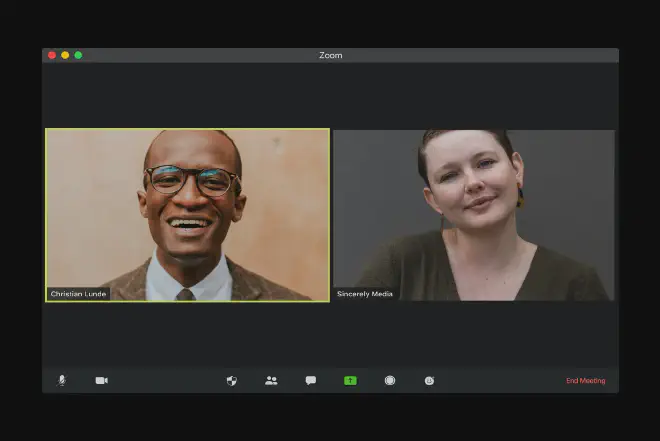
If you’re wondering how to create a poll in Zoom, it’s actually quite simple. The platform offers an easy-to-use feature for creating and launching polls during meetings. Here’s a step-by-step guide to creating and launching a poll within Zoom:
- Open the Zoom app and start a new meeting.
- Click on the “Polls” icon in the bottom toolbar.
- Click “Add” to create a new poll and enter your poll question and answer choices.
- Customize your poll settings, such as whether participants can see the results and whether to allow multiple answers.
- Click “Save” to add your poll to the meeting.
When it comes time to launch the poll during the meeting, click on the “Polls” icon again and select the poll you want to launch. Participants will see the poll on their screens and can select their answer choice. Encourage participation by reminding participants to respond to the poll and offering incentives or rewards for participation.
Creating and launching polls in Zoom is a great way to engage with your audience and gather valuable feedback. By following these simple steps and tips, you can create and launch polls that are informative and engaging for your audience.
Zoom Poll Management - Tips and Techniques for Creating, Editing, and Analyzing Poll Data #
Managing polls and analyzing results is an essential aspect of conducting successful meetings in today’s remote working environment. Knowing how to create a poll in Zoom is just the first step in engaging with participants and gathering their input during virtual meetings. During the meeting, it is crucial to manage and edit polls effectively to ensure that they run smoothly and provide the desired feedback. This involves familiarizing oneself with Zoom’s poll management interface and understanding how to launch, close, and edit polls.
After the meeting, analyzing and interpreting poll data is crucial to extract valuable insights and inform decision-making. The step-by-step instructions for reviewing and exporting poll results provided by Zoom allow for easy analysis of poll data. However, it is essential to be familiar with statistical tools and techniques to interpret and make sense of the results.
Some tips for analyzing and interpreting poll data include identifying key trends and patterns, comparing results across different groups or demographics, and identifying outliers or anomalies. In addition, it is essential to consider the context in which the poll was conducted and the goals of the meeting when interpreting poll data.
Troubleshooting common technical issues with polls in meetings #
Polls are a great way to engage participants in meetings and get instant feedback on important topics. However, like any technology, polls can experience technical difficulties that can be frustrating for both hosts and participants. Common issues with polls can include problems with accessing the poll, difficulty submitting responses, and inaccurate or incomplete results. These issues can be caused by a range of factors, including poor internet connectivity, software bugs, or user error.
To troubleshoot these issues, it’s important to first identify the source of the problem. If participants are having difficulty accessing the poll, it could be due to a problem with the link or access code. If responses are not being submitted or recorded accurately, it could be due to a technical issue with the poll software. In some cases, the issue may be with the participant’s device or internet connection.
To address technical difficulties during the meeting, it’s important to have a plan in place ahead of time. This may include having a dedicated IT support team available to troubleshoot issues, providing participants with clear instructions on creating a poll in Zoom, and having backup plans in place in case of technical difficulties.
One way to prevent technical issues with polls is to ensure that participants have access to the necessary technology and resources before the meeting begins. This may include providing instructions on how to create a poll in zoom during meeting, ensuring that participants have stable internet connections, and providing technical support during the meeting. By addressing technical issues proactively and having a plan in place, hosts can ensure that polls are a seamless and effective part of their meetings.
Conclusion: Elevate your Zoom meetings with interactive polls #
In conclusion, creating and managing polls in Zoom is an easy and effective way to engage with your audience during meetings. To recap the key steps, first, you need to enable the polling feature in your Zoom account settings. Then, you can create your poll by going to the “Polling” tab in your meeting settings and adding your questions and answer choices. During the meeting, you can launch the poll and view the results in real-time. The benefits of using polls in meetings are numerous, including increasing engagement, obtaining feedback, and gathering valuable insights. So, if you haven’t already, it’s time to start using polls in your own Zoom meetings! Remember, if you’re wondering how to create a poll in Zoom, it’s just a few simple steps away.