How to Change Verizon WiFi Password - Your Simple Guide
Table of Contents
Change WiFi Password Verizon: Empowering You with Security #
Has there ever been a moment when you wondered, how to change Verizon WiFi password? If yes, then this is the article that’ll help transform that query into a well-honed skill. Just like securing our homes, we need to ensure the safety of our digital world as well.
Consider this scenario: Your WiFi network is like your digital home, and the password is the key to your front door. Now, how often would you change your physical key? Probably when you suspect it might be in the wrong hands. The same principle applies to your WiFi password.
Imagine a situation where you’re relaxing at home, sipping coffee, and scrolling through your phone. Suddenly, your WiFi slows down, and you’re left staring at an endlessly buffering screen. Frustrating, right? This could be a sign that unwanted users have access to your WiFi network, which may be a result of not changing your password frequently.
While this paints a grim picture, the good news is that changing your WiFi password Verizon is a simple process. Moreover, it’s a highly effective way to keep your digital home secure. So, in essence, this process is akin to changing your physical door lock, giving you peace of mind and a safer digital environment.
But why us, you might ask? We have not only put together a comprehensive guide but have also simplified it to cater to everyone, from tech wizards to novices. With our guide, you’ll become adept at changing your WiFi password, ensuring that your digital house always remains locked for unauthorized intruders.
In this article, we’re going to guide you through a step-by-step process on how to change your Verizon WiFi password. So, are you ready to become a master at securing your digital home? Let’s dive into the exciting world of internet security!
Unleashing the Power of Verizon: Why Change Your WiFi Password? #

The Importance of Password Security #
In today’s digital age, cyber threats are everywhere, lurking in the shadows, ready to exploit any weaknesses. Securing your internet connection is like installing a reliable lock in your digital home. Learning how to change Verizon WiFi password gives you control over this security.
Cyber Threats and WiFi Vulnerability #
It’s crucial to understand that your WiFi network is more vulnerable than you might think. Intruders are often on the lookout for networks with weak or outdated passwords. Just as you wouldn’t leave your house’s front door wide open, leaving your WiFi unprotected is equally risky. Remember, a strong defense is the best offense.
Understanding the Verizon WiFi Network #
Verizon offers a robust and reliable WiFi network to its users. However, just like any other WiFi network, it needs to be secured by regularly updating the password. Think of this like regularly servicing your car - it’s a proactive measure to ensure smooth operation. Similarly, understanding how to change Verizon WiFi password is proactive internet security.
Password Changing: An Effective Cyber Security Measure #
Changing your WiFi password periodically is an effective way to secure your digital front door. It not only helps in keeping unwanted guests off your network but also protects sensitive information. Remember, when it comes to cyber security, prevention is better than cure.
Advantages of Regular Password Change #
Regularly changing your WiFi password can seem like a tedious task, but the advantages far outweigh the effort. It significantly reduces the risk of unauthorized access, enhances network performance, and protects sensitive data. After all, isn’t it worth spending a few minutes learning how to change the Verizon WiFi password for a more secure digital experience?
Now, as a professional in today’s fast-paced world, you understand the importance of protecting your digital space. In the upcoming sections, we’ll guide you through the steps on how to change your WiFi password with Verizon, ensuring a secure internet experience. So, are you ready to reinforce the locks of your digital home?
Detailed Step-by-Step Guide: How to Change Verizon WiFi Password #
Accessing Your Verizon Account #
The initial step in learning how to change Verizon WiFi password involves logging into your Verizon account. It’s as simple as opening your favorite browser, typing in the Verizon webpage URL, and entering your account credentials. You’re in!
Navigating to the Settings Menu #
Once logged in, you’ll be met with the main dashboard. Here, find and click on ‘Settings’. This is your control center, where you can make all necessary adjustments, including changing your WiFi password.
Locating the WiFi Settings #
Within the ‘Settings’ menu, look for the ‘WiFi’ section. This is your target destination where you can initiate the process to change the WiFi password Verizon has provided initially.
Changing Your WiFi Password #
Here comes the main event. Within the ‘WiFi’ section, you will find your current password. It’s time to change it. Make sure to create a strong, unique password that’s hard to guess but easy for you to remember. Hit ‘Save’ once you’re satisfied.
Confirming the Change #
Finally, it’s crucial to ensure that the changes have been successfully made. Try connecting to your WiFi using the new password. If successful, congratulations! You’ve mastered how to change the Verizon WiFi password.
Throughout this process, remember that changing your WiFi password is more than a simple task - it’s an essential step towards securing your digital life. By understanding the step-by-step guide, you’ve not only enhanced your cyber security but also ensured a seamless and secure internet experience for all your business needs. After all, in this digital age, security is not a luxury but a necessity.
Common Troubles While Changing WiFi Password on Verizon and Their Solutions #
Trouble 1: Unable to Login into Verizon Account #
Your journey on how to change Verizon WiFi password starts with a successful login. If you can’t get past the login screen, don’t panic. First, verify if your credentials are correct. If you’ve forgotten your password, opt for ‘Forgot Password’ to reset it.
Trouble 2: Can’t Locate the Settings Menu #
Post login, your next hurdle could be locating the ‘Settings’ menu. Not to worry. Typically, you’ll find it at the top-right corner of your account dashboard. If you still can’t locate it, you might want to try a different browser or clear your current browser’s cache.
Trouble 3: WiFi Settings Seems Non-Existent #
Within ‘Settings’, you must find the ‘WiFi’ section to change WiFi password Verizon. Can’t find it? Make sure you’re looking under the ‘Settings’ menu of your specific Verizon router model. Different models can have slightly varied interface layouts.
Trouble 4: Password Change Not Saved #
When you try to change your WiFi password, sometimes it seems like the new password isn’t saved. Always double-check the ‘Password’ field to verify the new password. If the problem persists, contact Verizon support.
Trouble 5: Unable to Connect Using New Password #
Finally, you might find that your devices can’t connect using the new password. This is a common issue after you change the WiFi password Verizon originally set. The solution is to forget the old network on your devices and reconnect with the new password.
By understanding these common troubles and their straightforward solutions, you’ll master how to change your Verizon WiFi password seamlessly. Remember, every issue has a solution, and in the digital landscape, patience and understanding are your allies.
Maintaining Your Verizon WiFi Security Post Password Change #
Regularly Update Your Password #
Once you know how to change Verizon WiFi password, it’s crucial to update it regularly. Routine updates add an additional layer of security, making it challenging for unauthorized users to access your network. Aim to change your password every three months.
Avoid Using Personal Information #
When changing your password, avoid using personal information like your birthday or your kid’s name. These are easier for hackers to guess, especially if they’ve gained some knowledge about you. Aim for a unique, complex password each time.
Use a Strong, Unique Password #
Each time you change your WiFi password Verizon, make sure it’s strong and unique. This means it should be at least 12 characters long, including uppercase, lowercase letters, numbers, and special characters. This creates a high level of complexity, making the password challenging to crack.
Never Share Your Password #
It may seem obvious, but avoid sharing your WiFi password, especially over digital platforms. If you must share, ensure the person you’re sharing with is trustworthy. The fewer devices connected, the lesser the chances of your network security being compromised.
Use a Secure Method to Store Your Passwords #
Post password change, you’ll need a secure place to store it. You can choose to write it down in a safe place or use a trusted password manager. By doing this, you’ll avoid the risk of forgetting the new password and needing to reset it.
Regularly Check for Router Firmware Updates #
After you change the WiFi password Verizon, regular router firmware updates are essential to maintain the security of your network. Firmware updates often come with improved security features, ensuring that your network stays protected against new threats.
Enable WPA3 Encryption If Available #
Finally, if your Verizon router supports it, enable WPA3 encryption for your WiFi. WPA3 is currently the highest level of WiFi security, providing a robust first line of defense for your network.
Maintaining your WiFi security post password change is as critical as knowing how to change the Verizon WiFi password. It ensures your network stays safe from unauthorized access and potential cyber threats. Following these simple steps will help you maintain a secure and reliable WiFi network.
Exploring Advanced Settings: Beyond Change WiFi Password Verizon #
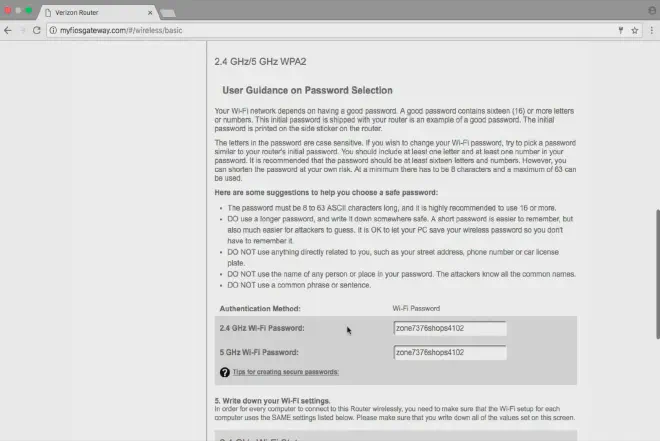
Even after understanding how to change Verizon WiFi password, it’s important to remember that WiFi security doesn’t stop there. Your Verizon router has several advanced settings that can help optimize and secure your WiFi network even further. Let’s dig into some of these settings:
Setting Up a Guest Network #
A Guest Network is a separate network that allows your guests to access the internet without gaining access to the main network, where your sensitive data might reside. This feature is great for businesses that often have guests requiring internet access.
MAC Address Filtering #
Media Access Control (MAC) address filtering is another excellent feature you can use to enhance your network security. With this feature, you can decide which devices are allowed to connect to your WiFi network, ensuring unauthorized devices are kept out.
Changing the Network Name (SSID) #
Though you may now be well-versed in how to change Verizon WiFi password, consider also changing your network’s name or Service Set Identifier (SSID). This name is visible to anyone within your WiFi’s range, so avoid using personally identifiable information. A unique, non-descript SSID makes it less likely to be targeted by hackers.
Disabling Remote Management #
For increased security, you can disable remote management of your Verizon router. This means that your router’s settings can only be changed from a connected device within the network. This restricts potential external attacks aiming to alter your router’s settings.
Enabling Firewalls #
Most Verizon routers come with built-in firewall settings. These settings monitor and control incoming and outgoing network traffic based on predetermined security rules, offering another layer of protection against potential cyber threats.
Update Router Firmware #
Finally, even if you know how to change the WiFi password Verizon, don’t forget to check for firmware updates regularly. These updates often include security enhancements and patches for vulnerabilities, keeping your router secure against new threats.
Remember, understanding how to change Verizon WiFi password is just the first step towards securing your WiFi network. Exploring these advanced settings can greatly enhance your network security, providing a safer online environment for your business.
FAQs about How to Change Verizon WiFi Password #
Over time, many of you may encounter issues or develop queries regarding how to change the Verizon WiFi password. Here we address some of the most frequently asked questions that may assist you in understanding the process better.
Why should I change my Verizon WiFi password? #
It’s important to change your Verizon WiFi password regularly for numerous reasons. This can enhance your security, preventing unauthorized access to your network, and can resolve connection issues that can occur with older devices.
How often should I change my Verizon WiFi password? #
There is no fixed rule on how often you should change your WiFi password. However, it’s generally recommended to do so every 3-6 months. Remember, understanding how to change Verizon WiFi password and acting on it regularly is key to maintaining security.
What should I consider while setting a new Verizon WiFi password? #
When you change your Verizon WiFi password, aim for a combination of uppercase, lowercase letters, numbers, and special characters. This makes it harder for cybercriminals to guess your password. Also, avoid using personal information, as it can be easily exploited by hackers.
I’ve forgotten my current Verizon WiFi password, what should I do? #
If you have forgotten your password and can’t access your Verizon WiFi, you can usually retrieve it from the router’s settings page. If that fails, a factory reset can be performed as a last resort, but this also resets all of your settings.
What happens to the connected devices when I change my Verizon WiFi password? #
When you learn how to change the Verizon WiFi password and proceed to do so, all devices connected to your network will be disconnected. They will need the new password to reconnect.
Can changing my Verizon WiFi password improve my internet speed? #
While changing your WiFi password doesn’t directly affect your internet speed, it can help if unauthorized devices were leeching your bandwidth. By changing your password, these devices get disconnected, freeing up bandwidth for your own use.
Remember, securing your WiFi network is an ongoing task. Consistently updating your knowledge about how to change Verizon WiFi password and other related security measures will keep your network safe and efficient.
Conclusion: Mastering How to Change Verizon WiFi Password #
In this article, we’ve taken a deep dive into understanding the process, importance, and implications of changing your Verizon WiFi password. From the step-by-step guide to the advanced settings and even troubleshooting common issues, we’ve covered everything you need to know about how to change Verizon WiFi password.
We’ve emphasized the importance of changing your WiFi password regularly for improved security, better connectivity, and to prevent unauthorized access. We also touched upon how understanding the advanced settings can help maintain the health of your WiFi network.
Now that you’re equipped with all the necessary knowledge, we invite you to take the leap and apply what you’ve learned. We also encourage you to share this article with others who might benefit from this knowledge.
We would love to hear about your experiences. If you have any additional tips or queries about how to change WiFi password Verizon, please feel free to drop them in the comment section below. Remember, knowledge grows when shared. So, let’s make the digital world a secure place together.
Thank you for taking the time to read this article. Stay tuned for more informative pieces on maintaining your digital security.