How to Change to Military Time on iPhone - Quick Guide
Table of Contents
Empower Yourself: Learn How to Change Time on iPhone #
Are you still using the traditional 12-hour clock on your iPhone? Picture this: It’s the middle of the day, you glance at your iPhone and for a moment you’re perplexed. Is it 7 PM or 7 AM? Misinterpretation of time can indeed create a ripple effect, from missed meetings to disrupted sleep patterns. That’s where learning how to change to military time on iPhone can be a lifesaver.
Now, you may be asking, why military time? Isn’t it just for the armed forces? The answer is a resounding no! Military time, also known as the 24-hour clock, is a way of keeping time that is straightforward and unequivocal, leaving no room for confusion. Picture the ease when scheduling or making plans, with no more AM/PM confusion. The best part is, it’s a skill that you can easily acquire, and we’re here to guide you through it.
So, what can you expect from this post? We will not only show you how to change time on iPhone to military format, but we’ll also provide additional tips to get the most out of your iPhone’s time settings. Imagine the convenience of being able to switch between time formats depending on your needs or preferences.
You might be thinking that navigating iPhone settings sounds complicated. We assure you, it isn’t. Changing to military time on your iPhone is a simple process that takes just a few clicks. If you’ve ever wanted to master your iPhone’s time settings, now is the perfect opportunity.
Picture yourself using military time like a pro, effortlessly communicating and planning your day with this universally understood time format. This new skill is within reach and can be yours to master.
Intrigued? Ready to demystify your iPhone’s time settings? Then, let’s dive into the detailed steps on how to change to military time on an iPhone. Trust us, by the time you finish reading this post, you’ll wonder how you ever managed without it. Are you ready to revolutionize the way you track time? Let’s get started!
Understanding iPhone’s Time Settings #
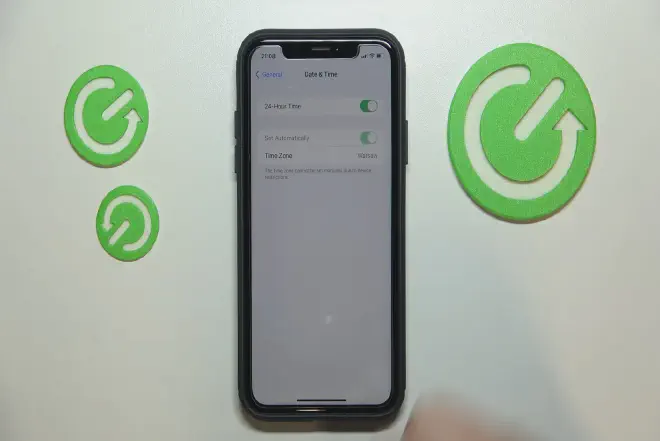
We all know how integral iPhones have become in our day-to-day lives, with a myriad of features at our fingertips. But have you ever delved into the depths of its time settings? Let’s embark on this journey together.
The Basics: Standard Time on iPhone #
First, let’s talk about the default setting. The standard time format on an iPhone is the 12-hour clock, with AM and PM indicators. This is how we typically view time, but it may lead to confusion at times. Imagine setting your alarm for 7 PM instead of 7 AM! Such mishaps make it crucial to understand how to alter time settings on the iPhone.
Switching to Military Time: How to Change to Military Time on iPhone #
If you’re seeking an alternative, the military time format, also known as the 24-hour clock, is a great choice. But how to change to military time on an iPhone? It’s a straightforward process. All you need to do is access the ‘Date & Time’ settings and toggle the switch for ‘24-hour Time’. Presto, your iPhone is now set to military time!
The Merits: Why Change to Military Time on iPhone #
You may be wondering why you should bother changing your iPhone’s time format. The answer lies in the simplicity and clarity of military time. It eliminates the potential for confusion between AM and PM, making your life that much easier. Scheduling becomes a breeze and miscommunications become a thing of the past.
Customization Options: Tailoring Your iPhone’s Time Settings #
Besides learning how to change to military time on iPhone, it’s important to know that iPhones offer more customization. For instance, you can set the time manually or have it updated automatically. You can even adjust the time zone if you’re traveling. This versatility makes the iPhone a reliable tool for time management.
So, while the iPhone’s time settings may seem trivial, understanding them can have significant benefits. By learning how to change to military time on an iPhone, you’re adding a handy skill to your repertoire. The 24-hour clock format may take some getting used to, but give it a chance. You might just find it simplifies your schedule and enhances your productivity. Are you ready to embrace the military time format on your iPhone?
How to Change to Military Time on iPhone: A Step-by-Step Guide #
Sometimes, it’s the simplest things that can enhance our productivity, and knowing how to change to military time on iPhone is one of them. So let’s get started.
Step 1: Accessing the Settings Menu #
To start with, unlock your iPhone and find the ‘Settings’ app, denoted by a gear icon. Tap on it to open a world of customization options.
Step 2: Navigating to ‘General’ Settings #
Once in the settings, scroll down and find the ‘General’ option. It’s in this menu that we’ll find the way to change the time format.
Step 3: Locating ‘Date & Time’ #
Tap on ‘General’, and another list of options will appear. Here, you’ll find ‘Date & Time’—that’s our destination.
Step 4: Switching to Military Time #
Here’s the moment we’ve been waiting for. You’ll find a switch labeled ‘24-Hour Time’. Toggling this switch will change the time format to military time, offering clarity and avoiding any AM/PM mix-ups.
Step 5: Confirming the Change #
After toggling the switch, press the ‘General’ button at the top left to go back. You’ll now see your iPhone displaying time in the 24-hour format, also known as military time. It’s that simple!
So, there you have it—a quick and easy guide on how to change to military time on iPhone. This might seem like a small change, but its impact can be quite significant, especially for those with a tight schedule to follow. Remember, clarity in communication can save you from unnecessary stress. So why not give the military time format a try? After all, it’s just a few taps away.
Additional Tips to Master iPhone Time Change #
Now that you’ve mastered how to change to military time on iPhone, why not become a pro at managing time settings on your iPhone? Here are some additional tips to help you navigate through your device with ease.
Set Automatic Time Zone #
Are you a frequent traveler? Let your iPhone keep track of time for you. Navigate to ‘Settings’ > ‘General’ > ‘Date & Time’, and toggle on ‘Set Automatically’. This feature adjusts your time based on your location.
Use World Clock #
Within the Clock app on your iPhone, you can add different cities to your world clock. This comes in handy when dealing with international clients or loved ones in different time zones.
Enable Flash Alerts #
Under ‘Settings’ > ‘Accessibility’, enable ‘LED Flash for Alerts’. This feature can be useful when you can’t hear your alarm in a noisy environment, as your iPhone will flash when an alert sounds.
Try Night Shift #
If you frequently use your iPhone at night, consider using the Night Shift feature. It adjusts the colors on your screen to the warmer end of the spectrum after sunset, which can be easier on your eyes.
These additional tips, along with your new knowledge on how to change to military time on iPhone, can help enhance your iPhone user experience. Don’t just stick to the basics; explore these settings and personalize your device to fit your needs. Remember, an iPhone isn’t just a tool—it’s a lifestyle.
Benefits of Using Military Time on Your iPhone #
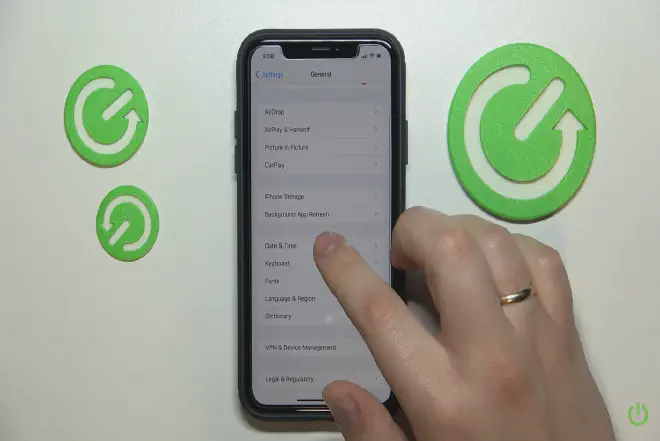
Switching your iPhone to military time can have a multitude of benefits. For those who may not be familiar, military time operates on a 24-hour clock, as opposed to the 12-hour clock that most of us are used to. So why should you understand how to change to military time on iPhone? Here’s why.
Eliminates Confusion #
With military time, you’ll never mix up AM and PM again. This can be especially beneficial for scheduling appointments or setting reminders on your iPhone. You don’t want to miss an important meeting or deadline because you set your reminder for 7 PM instead of 7 AM.
Useful for International Communications #
For business professionals dealing with international clients, knowing how to change to military time on iPhone can be a game-changer. Many countries around the world use the 24-hour clock, so adapting to this format can make time zone conversions and scheduling meetings a whole lot easier.
Helpful for Specific Professions #
Certain professions, like healthcare and aviation, use military time to avoid any potential miscommunications. If you’re in these industries, changing your iPhone to military time can help keep your work schedule consistent with your personal device.
Teaches New Skills #
Learning to read military time is a useful skill, and by changing your iPhone settings, you get daily practice. This can aid cognitive flexibility and adaptability, both of which are important in our ever-changing world.
In conclusion, knowing how to change to military time on iPhone isn’t just about modifying a setting on your device. It’s about enhancing your communication, expanding your skills, and minimizing unnecessary errors. Try switching your iPhone to military time and see how these benefits can improve your daily life.
How to Change Time on iPhone: Other Useful Tricks #
While understanding how to change to military time on iPhone is one essential trick, there are also other time-related tips that can come in handy when using an iPhone. These tips not only make your iPhone usage more efficient but can also enrich your overall user experience.
Setting Automatic Time Zone #
One of the standout features of an iPhone is the ability to automatically update the time zone based on your current location. To utilize this, go to ‘Settings’ > ‘General’ > ‘Date & Time’ and toggle on ‘Set Automatically’. This feature can be particularly useful for business professionals who often travel across different time zones.
Using Stopwatch and Timer #
Apart from showing the time, your iPhone can also function as a stopwatch or timer. Both features can be found in the Clock app. This can be a handy tool for time management, especially for business professionals who are keen on productivity.
Customizing World Clock #
When dealing with clients or partners in different parts of the world, knowing how to change to military time on iPhone can be beneficial. Likewise, customizing your World Clock to display the time in their respective zones can be a game-changer. Simply go to the Clock app and tap on the ‘+’ sign in the top-right corner to add a city.
Setting Do Not Disturb Schedule #
Do Not Disturb is an iPhone feature that silences calls, alerts, and notifications during a specified period. This can be set up by going to ‘Settings’ > ‘Do Not Disturb’ > ‘Scheduled’. By setting up a schedule, you can avoid being disturbed during important meetings or rest periods.
Using Bedtime to Improve Sleep #
Finally, the Bedtime feature on the Clock app can be used to improve your sleep habits. It allows you to set your bedtime and wake-up time, and it will notify you when it’s time to go to bed. This can help establish a regular sleeping pattern, which is essential for overall health and productivity.
In conclusion, knowing how to change to military time on an iPhone is just the beginning. There are many other time-related tricks that can help enhance your iPhone usage experience. So go ahead, explore these features, and make the most out of your iPhone!
FAQs about How to Change to Military Time on iPhone #
Despite the straightforward steps on how to change to military time on an iPhone, users often have a number of questions and doubts. Let’s take a moment to address some frequently asked questions that can help clarify further.
What is Military Time? #
Military time, also known as 24-hour time, is a method of timekeeping that measures the day from midnight to midnight. Unlike the common 12-hour clock, which divides the day into two 12-hour periods, the military time format counts the entire 24 hours.
How to Change to Military Time on iPhone? #
To switch your iPhone to military time, navigate to ‘Settings’ > ‘General’ > ‘Date & Time’ and toggle on the ‘24-Hour Time’. This will instantly change your phone’s time display to the military format.
Will Changing to Military Time Affect My Alarms? #
No, changing to military time will not affect your set alarms. If you had an alarm set for 7 PM, it will now ring at 19:00.
Does Military Time Impact Other Apps? #
Most apps on your iPhone will follow the time settings you have established. Therefore, if you know how to change to military time on an iPhone, the same format will be reflected across your apps.
How to Change Back to Standard Time? #
If you prefer the 12-hour clock, you can revert to it by going to ‘Settings’ > ‘General’ > ‘Date & Time’ and toggling off the ‘24-Hour Time’.
Is Military Time More Efficient? #
The use of military time can reduce confusion, particularly when dealing with international teams or scheduling tasks. There’s no ambiguity around ‘AM’ and ‘PM’, making it easier to manage time effectively.
Understanding how to change to military time on iPhone and grasping its benefits can help streamline your daily activities and make your interactions more efficient. So, explore this feature and see if it’s a good fit for your lifestyle.
Conclusion: Mastering How to Change to Military Time on iPhone #
We have navigated through the nuances of switching to military time on your iPhone, its potential benefits, along with a few additional tips and common questions. Understanding how to change to military time on iPhone is simple yet impactful, helping business professionals handle their schedules more effectively, particularly when collaborating across different time zones.
Whether you find it essential to communicate with international colleagues, keep track of activities, or simply prefer the 24-hour clock format, the ease with which you can toggle between military and standard time on your iPhone makes it a worthwhile feature to familiarize yourself with.
We welcome your thoughts and experiences with using military time. Feel free to share your comments below or on our social media platforms. If you found this article helpful, we encourage you to share it with others who might benefit from it.
Remember, as technology evolves, so should our understanding and utilization of its features. Make the most of your iPhone by learning about its functionalities. The ability to understand and change time formats on your device is just one of the many tools at your disposal. Explore and harness these features to improve your efficiency and digital savvy!