How to Change Shutter Speed on iPhone for Perfect Shots
Table of Contents
You Can Master iPhone Shutter Speed - Here’s How to Do It #
Have you ever gazed upon a captivating photo on your iPhone, a shot filled with motion and life, and wondered how to change shutter speed on iPhone? If you have, you’re in the right place! We understand that seeing beautiful pictures can make you want to learn more and make your own work.
You see, when it comes to taking high-quality photos, your iPhone is a powerful tool. And with a little knowledge of handling the iPhone shutter speed, you can turn ordinary photos into extraordinary works of art. Think of it like being at the helm of a ship. The iPhone is your vessel, and the shutter speed is your steering wheel. By gaining control, you can navigate your way to the stunning imagery that was once out of reach.
So, why is shutter speed so important? Well, it’s one of the three pillars of photography, along with ISO and aperture. Shutter speed controls the amount of time the camera’s shutter is open. This is crucial in determining how motion is captured, whether you’re going for that perfect freeze-frame or an artistic blur.
Now, do you want to explore the potential of your iPhone and learn to control its shutter speed? If so, this is the perfect starting point for you. We’ll delve into the nitty-gritty of how to change shutter speed on iPhone, offering insights into third-party apps that enable such changes.
Whether you’re looking to freeze a moment in time or capture the fluidity of motion, mastering iPhone shutter speed will get you there. So, let’s embark on this fascinating journey together! Are you ready to elevate your iPhone photography skills and create images that truly express your vision? If yes, then come aboard and let’s set sail towards the realm of captivating iPhone photography!
The Significance of Shutter Speed in iPhoneography #
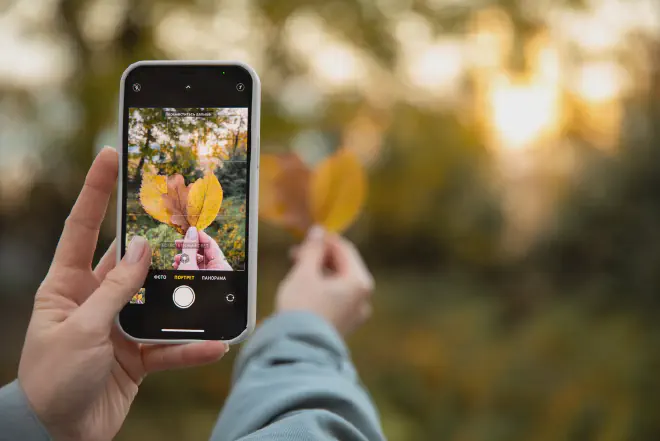
You may be wondering, why learning how to change shutter speed on iPhone matters so much. Let’s break down its significance.
Understanding Shutter Speed #
First and foremost, let’s clarify what shutter speed is. In simple terms, shutter speed refers to the length of time your camera sensor is exposed to light. When you snap a photo, the shutter opens and closes at a certain speed, capturing the scene. It’s like the blink of an eye, the longer it’s open, the more it sees. Learning how to change shutter speed on iPhone allows you to control the amount of light and motion in your photos, thereby significantly enhancing your photography skills.
Capturing Motion #
Shutter speed has a direct impact on how motion is captured in your images. A fast shutter speed can freeze action, ideal for sports or wildlife photography. On the other hand, a slower shutter speed can create a beautiful motion blur, which is great for taking pictures of waterfalls or getting light trails in a busy city. So, understanding how to change shutter speed on iPhone gives you the power to tell different visual stories with your photos.
Managing Light Conditions #
Shutter speed also plays a crucial role in managing light conditions. On bright days, a faster shutter speed prevents your photos from becoming overexposed. Conversely, in low-light situations, a slower shutter speed can let in more light, capturing a brighter image. In other words, mastering how to change shutter speed on iPhone allows you to adapt to varying light conditions, ensuring your shots are always perfectly lit.
Enhancing Image Sharpness #
Finally, a steady hand is often not enough to prevent camera shake, especially at slower shutter speeds. This is where understanding how to change shutter speed on iPhone can make a world of difference. With the right settings, you can reduce camera shake and take better, more focused shots with your iPhone.
By now, you should have a clear understanding of the importance of shutter speed in iPhoneography. But remember, like any other skill, it requires practice. So, grab your iPhone and start experimenting with the shutter speed. You’ll be amazed by the potential it unlocks!
Exploring iPhone Shutter Speed Settings #
It’s time to dive into the specifics of how to change shutter speed on iPhone. iPhone’s native camera app doesn’t provide a direct option to adjust the shutter speed but doesn’t worry. We have ways to work around it.
Using iPhone’s Native Camera App #
It’s interesting that when you change the setting on your iPhone camera, you already indirectly change the shutter speed. Tapping on the screen and sliding your finger up or down to brighten or darken the image adjusts the ISO and shutter speed in the background. But if you’re looking for more control, you’ll need to explore other methods.
Using Third-Party Apps #
Several third-party apps offer manual camera controls, including shutter speed. Apps like Halide, ProCamera, or Manual grant you full control over your iPhone’s camera settings. Learning how to change shutter speed on iPhone with these apps can unlock a world of creative possibilities.
Working With Shutter Speed Range #
Each app has a slightly different range of shutter speed settings. Typically, these ranges go from a fast shutter speed of 1/4000th of a second to a slow shutter speed of 1 second or more. When you begin experimenting with how to change shutter speed on iPhone, start in the middle of the range and adjust up or down based on the amount of light and the motion you want to capture.
Experimenting With Different Settings #
The best way to understand shutter speed is to experiment. Try shooting the same scene with different shutter speeds and see how it changes the look of your images. You might be surprised by how much creative control you gain by understanding how to change shutter speed on iPhone.
Don’t worry if you don’t get it right the first time. Like any skill, it takes practice. So start experimenting today and before you know it, you’ll be creating stunning images with your iPhone like a pro!
Step-by-Step Guide on How to Change Shutter Speed on iPhone #
By now, you’re likely eager to learn the practical steps for how to change shutter speed on iPhone. Here, we’ll provide a step-by-step guide using third-party apps as the native camera app doesn’t allow for direct control. Let’s get started.
Selecting the Right App #
Choose a manual camera app from the App Store that allows you to control the shutter speed. Popular options include Halide, ProCamera, and Manual. Once you’ve installed the app, open it to start changing the iPhone shutter speed.
Understanding the App Interface #
Each app has a unique user interface. Look for the option to adjust shutter speed-often represented with an ‘S’ or the symbol of a shutter. It will typically be alongside other manual control options like ISO and white balance.
Adjusting the Shutter Speed #
Now, onto the main action. Here’s how to change shutter speed on iPhone using these apps. Simply slide the shutter speed control up or down to adjust. As you do this, watch your screen. You’ll notice the image getting brighter or darker, which helps you set the perfect exposure for your shot.
Testing Your Settings #
Once you’ve set the shutter speed, it’s time to test it out. Take a few shots and see how they turn out. Remember, faster shutter speeds freeze motion while slower ones create motion blur. Experiment with different settings to find what works best for your shot.
Tweaking Other Settings #
While learning how to change shutter speed on iPhone, don’t forget about other settings like ISO and white balance. These can also significantly impact your image. So, tweak these settings until you achieve the desired effect.
You will soon be able to control the shutter speed and other manual settings well if you practice and try different things. So, get out there and start capturing stunning, professional-quality images with your iPhone!
Pro Tips for Perfecting Shutter Speed on iPhone #
While we’ve explained how to change shutter speed on iPhone, we’ll now delve deeper into tips and techniques that will help you master this skill. These pro tips are meant to give you a full idea of how to change the shutter speed so you can take better photos.
Understanding the Shutter Speed-ISO Relationship #
Remember that shutter speed doesn’t work in isolation. It’s part of the exposure triangle, which also includes ISO and aperture. A change in one element affects the others. For example, if you increase the shutter speed (making it faster), you may need to increase your ISO to compensate for the reduced light. Understanding this relationship will make adjusting settings easier when you’re figuring out how to change shutter speed on iPhone.
Balancing Motion Blur and Camera Shake #
One of the most interesting things about adjusting shutter speed is that it can blur motion (at slow speeds) or stop it (at fast speeds).
It’s important to balance this effect based on the image you’re capturing. Remember, slow shutter speeds can cause a camera shake, so you may need to use a tripod or stabilize your device for sharp images.
Leveraging Light Conditions #
Mastering shutter speed manipulation is also about understanding light conditions. In brighter conditions, you can use faster shutter speeds without worrying about underexposure. However, in low light conditions, slow shutter speeds can help, but again, watch out for camera shake or motion blur.
Experimenting for Perfection #
Lastly, the best way to perfect your control over the shutter speed on your iPhone is by experimenting. Test out different scenarios, play with light, and don’t shy away from extreme settings. The more you practice, the better you get at understanding how to change shutter speed on iPhone.
Mastering shutter speed, and indeed all manual controls, on your iPhone can open up a whole new world of creative possibilities. So, go ahead, experiment, and unleash the professional photographer in you!
Troubleshooting and Common Mistakes #

When trying to figure out how to change shutter speed on iPhone, there are potential roadblocks and common errors that can occur. It’s crucial to recognize these issues in order to rectify them effectively and swiftly.
Neglecting to Use a Tripod #
One of the most common mistakes when adjusting the shutter speed on your iPhone is neglecting to use a tripod. If your shutter is open for an extended period, any minor movement can cause blurry images. For clear, crisp photos, always secure your iPhone on a sturdy tripod when working with slower shutter speeds.
Disregarding Lighting Conditions #
We often overlook the significant impact of lighting conditions when learning how to change shutter speed on iPhone. A fast shutter speed in low light conditions can result in underexposed images. Conversely, a slow shutter speed in bright light could lead to overexposure. Adjust your shutter speed in line with the lighting to produce the best photos.
Forgetting to Lock the Exposure #
Locking the exposure is an essential step when adjusting the shutter speed. By forgetting to do this, the iPhone’s automatic settings might change the exposure during your shot. Ensure to lock the exposure after setting your desired shutter speed.
Not Exploring Manual Mode #
Automatic settings limit your ability to be artistic, especially when it comes to shutter speed. The Pro Camera app has a mode called “manual,” which gives you full control over the shutter speed on your iPhone. This lets you make better changes to your photos.
Ignoring Shutter Speed Limits #
Understanding the limits of your iPhone’s shutter speed is paramount. For instance, the slowest shutter speed on an iPhone is 1/4s (0.25s), while the fastest is 1/12000s. Trying to adjust outside these limits won’t yield the desired results.
To avoid making mistakes when adjusting the shutter speed on your iPhone, remember these tips. They will help you take great photos without any problems.
Remember, mastery comes with practice. So, the next time you think about how to change shutter speed on iPhone, consider these pointers and keep clicking!
Frequently Asked Questions (FAQs) #
We understand that the process of changing the shutter speed on an iPhone can stir up a handful of questions. In this section, we address some common inquiries to clear up any confusion. Remember, mastering the art of how to change shutter speed on iPhone is an essential skill that can significantly enhance your iPhone photography.
Q1. What’s the Impact of Shutter Speed on My iPhone Photos? #
Shutter speed primarily affects the amount of light that hits the camera’s sensor and the depiction of motion in your photos. Slow shutter speeds let in more light and make moving objects look blurry, while fast shutter speeds cut down on light and stop motion.
Q2. Can I Change the Shutter Speed on All iPhone Models? #
Starting with the iPhone 11 series, users can change the shutter speed in Night mode through the original camera app. However, for more control and on earlier models, you would need to utilize a third-party app such as Halide or ProCam.
Q3. Why Do My Photos Look Blurry When I Use a Slow Shutter Speed? #
Slow shutter speeds can create motion blur, which might be desired for some photos, like capturing water flow or traffic lights at night. However, they can also make your photo blurry due to the camera shake. When using a slow shutter speed, we recommend using a tripod or a stable surface to keep your iPhone steady.
Q4. How Can I Choose the Right Shutter Speed? #
Choosing the right shutter speed depends on your creative intent and lighting conditions. Faster shutter speeds are good for stopping motion and taking pictures in bright light, while slower speeds are used to blur motion or take pictures in low light. It’s all about practice and experimentation to understand how to change shutter speed on iPhone.
Q5. Can I Use Auto Mode for Shutter Speed on My iPhone? #
Yes, your iPhone’s camera is set to Auto mode by default, which takes care of shutter speed, ISO, and other settings for you. But for greater creative control, including the ability to adjust shutter speed, you can switch to a manual mode via a third-party app.
Remember, photography is an art. So, don’t hesitate to experiment, learn from your mistakes, and keep pushing your boundaries. Happy shooting!
Conclusion #
In this article, we’ve explored the process of changing the shutter speed on an iPhone. We’ve discussed the importance of shutter speed in photography and how it affects the outcome of your pictures. You can use a fast shutter speed to freeze movement when there is a lot of light or a slow shutter speed to get a beautiful blur when there isn’t much light.
We’ve shown you how to change this setting directly on later iPhones and also through third-party apps, which give you more options. Moreover, we addressed common queries to give you a comprehensive understanding of how to change shutter speed on iPhone.
We encourage you to use this newfound knowledge to elevate your iPhone photography skills. Practicing and trying new things can help you take amazing photos with your iPhone that you never thought were possible.