How to Change Roku Account on TV - Step-by-Step Guide
Table of Contents
Ready to Switch? Here’s How to Change Roku Accounts #
Have you ever felt boxed in by your Roku account? As if you’re stuck in a single lane when you could be traversing the entire freeway of entertainment? We know the feeling. It’s like being at an all-you-can-eat buffet but only being able to taste from one tray. But what if we told you there’s a way out? A way to broaden your horizons? And no, we’re not talking about buying a new device.
We’re here to guide you on how to change Roku account on TV. Consider us your personal streaming consultants, helping you navigate the sometimes confusing but ultimately rewarding world of Roku. You’ll learn that changing accounts doesn’t have to be a struggle, rather a straightforward process that opens up a whole new world of possibilities.
But, why should you bother? Why even learn how to switch Roku accounts? Well, the answer is simple: flexibility. It’s about having access to multiple regions’ content, about being able to switch from a family account to a personal one, about personalizing your experience to suit your viewing needs and preferences. It’s the difference between being a passenger on a train and being the one controlling the switches on the railway network.
We understand it might seem a bit daunting, but bear with us. Just as one doesn’t learn to ride a bike by reading about it, we’re going to take you through the practical, step-by-step process. It’s not about theory; it’s about hands-on, actionable tips.
So are you ready to take control of your Roku experience? Ready to switch from being an ordinary viewer to a master controller? This guide will not only show you how to switch Roku accounts, but also instill in you the confidence to handle your Roku device like a pro. Let’s start this exciting journey, shall we?
Understanding the Basics of Roku Accounts #
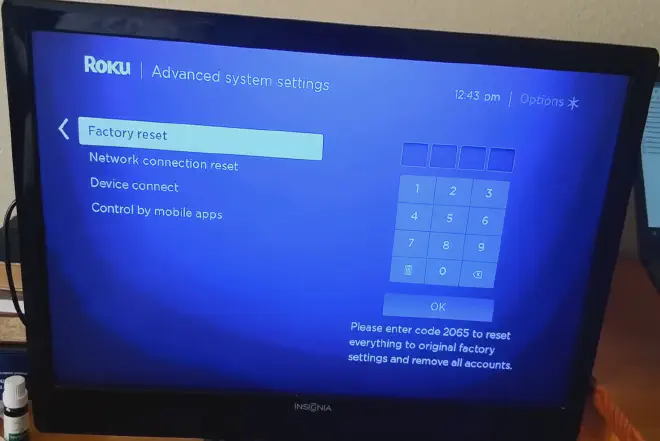
Before we delve into the process of how to change your Roku account on TV, It’s crucial to understand the basics. Let’s break down what Roku is and why your account matters.
The Role of Your Roku Account #
The Roku account is your personal gateway to the expansive world of streaming content. When you buy a Roku device, the first step is setting up an account. This account isn’t merely a formality; it’s the key to unlocking Roku’s full potential.
Why Switch Roku Accounts? #
The question you may be asking yourself is, “Why would I need to know how to change Roku account on TV?” Well, there are several reasons. Maybe you’ve moved to a new region and want to access content available there. Or perhaps you wish to switch from a shared to a private account. Understanding how to switch accounts provides flexibility and ensures your Roku experience aligns with your viewing preferences.
A Walkthrough the Roku Dashboard #
The Roku dashboard is your control center. Here, you can add or remove channels, adjust settings, and yes, change your account. Familiarizing yourself with this dashboard is an essential first step in learning how to change the Roku account on TV.
The Importance of Roku Account Security #
Just as you protect your email or bank account, your Roku account needs safeguarding. Keep your login details secure and change your password regularly. Remember, your account is the gatekeeper to your content.
Remember, knowledge is power, and understanding the basics of Roku accounts empowers you to maximize your streaming experience. The more you know, the better equipped you’ll be to navigate any changes you want to make. So now that we have the basics down, let’s move forward to the actual process of changing your Roku account.
Step-by-Step Guide: How to Change Roku Account on TV #
Diving into the world of streaming, how to change Roku account on TV can seem a bit overwhelming at first. But, no worries, we’ve got you covered with a step-by-step guide that breaks down the process into manageable bites.
Starting Off: Ensure You’re Ready to Change Accounts #
Before you proceed with learning how to change Roku account on TV, confirm that you’re ready to switch accounts. Remember that changing accounts will remove all your current channels. Make a note of your favorites, so you can easily re-add them to your new account.
Step 1: Reset Your Roku Device #
The first step to changing your Roku account is to reset your Roku device. Go to the Roku main menu, choose ‘Settings,’ then ‘System,’ and finally, ‘Advanced system settings.’ Here, select ‘Factory reset’ and follow the on-screen instructions.
Step 2: Create or Log into Your New Roku Account #
Next, you’ll need to create or log into your new Roku account. Visit the Roku website on a separate device and follow the steps to create a new account or log into an existing one.
Step 3: Link Your Roku Device to the New Account #
Now, it’s time to link your Roku device to your new account. Once you’ve reset your device, it will prompt you to link it to an account. Follow the on-screen instructions, input the link code on your TV screen, and voila, your Roku device is now linked to your new account!
Step 4: Reinstall Your Preferred Channels #
Lastly, after you’ve successfully switched accounts, reinstall your favorite channels. Remember the list you made before the reset? Now’s the time to use it. Search for your channels in the Roku Channel Store and add them to your new account.
By following these steps, you can see how to change the Roku account on TV isn’t as daunting as it may first appear. With a little patience and the right guidance, you can seamlessly switch between Roku accounts to fit your streaming needs.
Expert Tips on how to Switch Roku Accounts Effortlessly #
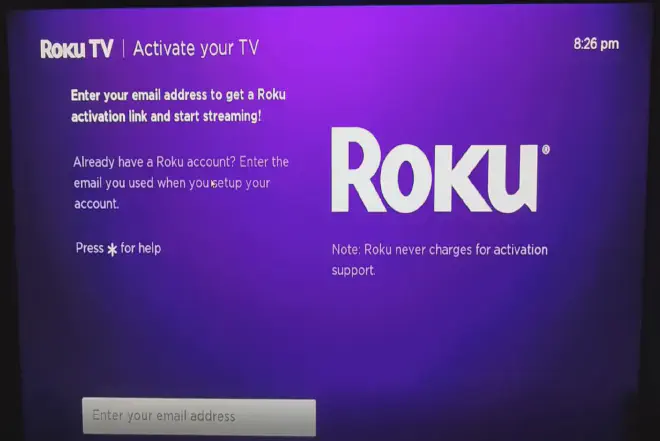
Now that you’re well-versed with how to change Roku account on TV, let’s dive into some expert tips that will make the process even more seamless for you. These nuggets of wisdom are specially curated for professionals like you, who want an effortless streaming experience.
Tip 1: Back Up Your Favorite Channels #
One thing you should know about how to change Roku account on TV is that switching accounts will remove all your existing channels. So, it’s always a good idea to back up your favorite channels before making the switch. This way, you can easily re-add them to your new account.
Tip 2: Keep Your Account Information Handy #
Before resetting your Roku device, make sure you have your new account information handy. This will save you time and prevent you from being locked out of your Roku device due to misplaced account information.
Tip 3: Use A Computer or Smartphone to Set Up Your New Account #
Setting up your new account is much easier on a computer or smartphone than on your Roku device. Use the Roku website to create your new account before resetting your device. This simple step can make your switch much more efficient.
Tip 4: Remember to Unlink Your Old Account #
It’s essential to unlink your old Roku account from your device before linking the new one. This prevents any possible confusion or errors during the switching process.
Tip 5: Check for Software Updates #
After you’ve switched accounts and re-added your channels, make sure to check for any software updates. Keeping your Roku device up to date ensures you get the best streaming experience possible.
With these expert tips in hand, you’ll find how to change Roku account on TV an effortless task. Remember, patience is key. A little preparation and attention to detail will ensure a smooth transition. Happy streaming!
Securing Your Roku Account After a Switch #
Having changed your Roku account on TV, it’s vital to secure your new account. Safeguarding your account helps protect your personal information and ensures a seamless streaming experience. In this section, we offer actionable steps to bolster your Roku account’s security after a switch.
Step 1: Set a Strong Password #
Your first line of defense after figuring out how to change Roku account on TV is setting a strong password. Make sure to use a mix of numbers, symbols, and uppercase and lowercase letters. A strong password decreases the chances of unauthorized access to your account.
Step 2: Update Your Recovery Information #
After setting a strong password, it’s time to update your recovery information. Ensure your phone number and recovery email address are current. This information is crucial if you ever forget your password or need to recover your account.
Step 3: Monitor Your Account for Unusual Activity #
Stay vigilant for any unusual activity on your account. Unfamiliar channels or purchases could indicate unauthorized access. If you notice anything suspicious, change your password immediately and contact Roku’s customer support.
Step 4: Use Two-Step Verification #
Roku offers two-step verification for additional security. This involves linking your mobile number to your account. When you sign in, Roku sends a verification code to your mobile number. Only after entering the correct code can you access your account.
Step 5: Be Aware of Phishing Scams #
Phishing scams can trick you into revealing your account information. Be wary of any suspicious emails or messages that ask for your Roku account details. Roku will never ask for your password via email or messages.
By following these steps, you can enjoy a secure and hassle-free streaming experience. Keep in mind that learning how to change the Roku account on TV is just the first step. Protecting your account should always be a priority. After all, security and enjoyment go hand in hand when it comes to your Roku streaming experience.
FAQs about How to Change Roku Account on TV #
When it comes to navigating the Roku environment, one area that often triggers questions is how to change the Roku account on TV. This section answers some of the most frequently asked questions, providing clarity and making your Roku experience smoother.
Can I Have Multiple Roku Accounts on One Device? #
Absolutely, yes. You can create multiple Roku accounts, which allows you to have personalized channels and preferences for each account. However, you can only be logged into one account at a time on your Roku device. To switch between accounts, you’ll need to understand how to change Roku account on TV.
How Do I Switch Between Roku Accounts? #
To switch between accounts, you’ll need to perform a factory reset on your Roku device. Remember, a factory reset will erase all data and return your device to its original settings. After the reset, you can log in using your other Roku account credentials.
Will I Lose My Channel Subscriptions When I Change Accounts? #
When you change your Roku account, the channel subscriptions associated with the previous account will not carry over to the new one. Each Roku account maintains its own set of channel subscriptions, which is why understanding how to change Roku account on TV is crucial when managing multiple subscriptions.
Can I Merge Multiple Roku Accounts? #
Unfortunately, as of now, Roku does not offer the option to merge accounts. Each account remains separate and unique, with its own associated channels, subscriptions, and settings.
Is There a Limit to the Number of Roku Accounts I Can Create? #
Roku does not currently impose a limit on the number of accounts you can create. However, managing multiple accounts can become complex, so it’s essential to be organized and understand how to change the Roku account on TV effectively.
Knowledge is power, and by understanding these key aspects of managing your Roku device, you can maximize your entertainment experience. So, go ahead and enjoy your Roku adventure with newfound confidence.
Conclusion: Mastering How to Change Roku Account on TV #
In conclusion, understanding how to change the Roku account on TV is crucial for business professionals who are keen to maximize their Roku experience. We’ve explored how to secure your account after switching, the benefits of using multiple accounts, and answered some FAQs that should empower you to navigate your Roku environment more efficiently.
Remember, while managing multiple Roku accounts can be a powerful tool, it’s essential to stay organized. A factory reset is necessary to switch accounts, and each account holds its own set of channels and subscriptions. There is no limit to the number of accounts you can have, but no option to merge accounts as of now.
With this knowledge at your fingertips, you’re now equipped to make the most out of your Roku experience.
We invite you to share this article with colleagues or friends who might benefit from learning how to change Roku account on TV. We also encourage feedback. If you have any additional questions, or if there are other topics you’d like us to cover, please feel free to leave a comment. Here’s to a tailored and enjoyable Roku viewing experience!