How to Change Age Restrictions on YouTube: An Easy Guide
Table of Contents
YouTube Restricted Mode: The Key to Personalized, Safe Viewing for You #
Have you ever wondered how to change age restrictions on YouTube? Well, we’ve got some good news for you. This blog post will show you how to do everything, taking the mystery out of it and giving you the power to take charge of your YouTube experience. Sounds interesting, right?
The World Wide Web is like a massive ocean filled with a multitude of species of information. Among them, YouTube is the vibrant coral reef, teeming with colorful and diverse content. But sometimes, just like in the real world, we need to set boundaries to protect ourselves or our loved ones, right? YouTube’s age restrictions serve that very purpose.
So, you might ask, “What if I want to modify these boundaries? How can I change the age restrictions on my YouTube account?” The answer, friends, is within your grasp. We’ll be your guide, helping you navigate through the waters of YouTube’s settings.
With this guide, we’ll dive into the world of YouTube restricted mode, exploring its depths, and unearthing its secrets. This seemingly complex mode is nothing more than a simple tool to shape your YouTube viewing experience. Imagine it as a smart friend who filters out content that may not be suitable for all ages.
The question remains, “What if this smart friend gets too cautious?” Well, that’s where our detailed guide comes in handy. We will help you change the age restrictions, allowing you to control what you or your loved ones can see, making YouTube a safer place.
Just imagine the convenience and peace of mind of knowing you can modify these settings at will! An ocean of content tailored to your preferences. Isn’t that a comforting thought?
So, are you ready to take control? To navigate the colorful coral reef that is YouTube, adjusting the settings to your liking? Join us as we unravel the mystery behind the YouTube restricted mode and learn how to change age restrictions on YouTube. Let’s begin this enriching journey together.
Understanding: How To Change The Age Restrictions On YouTube #
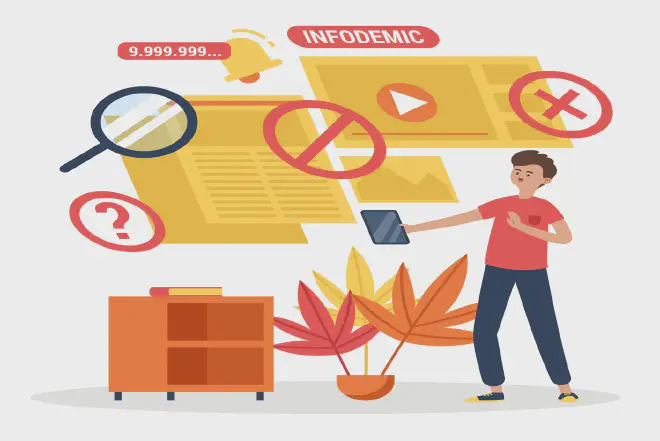
What are Age Restrictions? #
Age restrictions on YouTube are a tool to help filter out inappropriate content that might not be suitable for audiences of all ages. Just like in the real world, not everything in the virtual world of YouTube is fit for everyone. This is where age restrictions come in - they act as a virtual gatekeeper, ensuring that content suitable for your age reaches you.
The Importance of Age Restrictions #
The importance of age restrictions can’t be overstated. Think of it as a safety net, keeping the user away from potentially harmful or unsuitable content. For parents, it’s a boon. It helps them ensure their children are not exposed to inappropriate material.
How Does YouTube Determine Age Restrictions? #
This might make you wonder - how does YouTube decide what content is suitable for which age group? YouTube primarily relies on user input and machine learning to categorize content. Users can report videos that they believe should be age-restricted. If YouTube finds the report valid upon review, it applies the age restriction.
Implications of Age Restrictions #
The implications of age restrictions are straightforward. If a video is age-restricted, viewers must be at least 18 years old and signed in to view it. Age restrictions can be a bit of a hassle if you’re not of the required age. But, they ensure that everyone enjoys a safe and personalized YouTube experience.
Age Restrictions Vs. YouTube Restricted Mode #
While age restrictions are set by YouTube, YouTube Restricted Mode is a feature that users can control. Restricted mode is an extra layer of security that lets users filter out material that might be harmful. But, there’s more flexibility here. If you want to tweak your viewing experience or your child’s, that’s when knowing how to change age restrictions on YouTube comes into play.
As we go on, we’ll show you how to change age restrictions on YouTube, so you can make your watching experience fit your needs. Stay tuned as we turn you into a YouTube pro, one step at a time.
Accessing YouTube Restricted Mode Settings #
In this section, we’ll focus on accessing the settings of YouTube Restricted Mode. If you’re wondering how to change age restrictions on YouTube, you’re at the right place. Let’s break down this process step by step.
Locating Restricted Mode on YouTube #
Finding the Restricted Mode setting on YouTube is straightforward. Here’s how:
- Open YouTube and sign into your account.
- Click on your profile picture in the top-right corner.
- Scroll down in the drop-down menu to find “Restricted Mode”.
Activating YouTube Restricted Mode #
Once you’ve found Restricted Mode, activating it is a breeze:
- Click on “Restricted Mode”.
- In the panel that opens, click on “Activate Restricted Mode”.
Remember, this change will only affect the browser or device you’re currently using. To apply this setting across all devices, you’ll need to repeat the process on each one.
Navigating Potential Restricted Mode Issues #
Despite its usefulness, Restricted Mode may sometimes present challenges. For instance, you may find some suitable content gets mistakenly filtered out. In such cases, understanding how to change age restrictions on YouTube can give you more control over your viewing experience.
Deactivating YouTube Restricted Mode #
If you wish to turn off Restricted Mode, it’s just as easy:
- Go back to your profile picture and click it.
- Find “Restricted Mode” in the drop-down menu.
- Click on it and then click on “Deactivate Restricted Mode”.
Understanding the Impact of Restricted Mode #
The impact of Restricted Mode on your viewing experience can vary. While it helps filter out potentially inappropriate content, it isn’t foolproof. The algorithm might sometimes misinterpret content. Because of this, it’s helpful to know how to change YouTube’s age limits so that you can have a more personalized browsing experience.
Armed with this information, you now have a clear understanding of how to access and manipulate the settings of YouTube Restricted Mode. Keep this knowledge in your back pocket to get the most out of your YouTube experience!
Customizing Age Restrictions #
Let’s dig deeper into the realm of YouTube’s age restrictions. Understanding how to change age restrictions on YouTube can significantly improve your control over content accessibility, be it for personal viewing or managing your company’s channel.
Setting up Age Verification #
For some videos, YouTube requires age verification:
- If not logged in, you’ll be prompted to sign in.
- Post signing in, you may need to enter your date of birth.
This ensures that the content is suitable for your age. But what if you wish to set up age restrictions on your own content?
Implementing Age Restrictions on Your Content #
As a content creator, you can decide the age appropriateness of your videos:
- Go to the video details page through YouTube Studio.
- Under “Audience”, you can choose the appropriate age restriction.
By understanding how to change age restrictions on YouTube, you can ensure the right audience for your content.
The Impact of Age Restrictions on Viewership #
It’s essential to understand that age restrictions can impact your content’s viewership. Videos with age restrictions are not visible in certain areas, such as YouTube Kids, and may not be monetizable.
Bypassing Age Restrictions - A Word of Caution #
Even though there are a lot of papers and videos about how to change or get around YouTube’s age restrictions, we strongly suggest that you don’t. It’s important to understand that these rules are meant to make sure that everyone can watch in a safe way.
Understanding YouTube’s Age-Restriction Policies #
The rules about age restrictions on YouTube are meant to keep people under 18 from seeing mature material. Getting to know these rules will help you use the site in a responsible and effective way.
It’s good to know how to adjust age limits on YouTube. This is helpful for both creators who want to reach a specific audience and watchers who want to make their own choices about what to watch. The goal is always to give everyone a safe, interesting, and acceptable viewing experience.
Testing the Restricted Mode #
Once you’ve learned how to change age restrictions on YouTube, the next step is to test the Restricted Mode to ensure that it’s working as intended. Testing helps find out if the material filter works well and does what it’s supposed to do, making viewing safer and more controlled.
What is the Restricted Mode? #
Restricted Mode is a feature that helps filter out content that might be objectionable or that you might not want to see or have others come across:
- To activate Restricted Mode, go to your account icon, then select ‘Restricted Mode’.
- The setting will be remembered by your browser unless you clear your cookies.
How to Test the Restricted Mode? #
Testing the Restricted Mode can give you an idea of its effectiveness:
- Turn on the Restricted Mode.
- Then, try accessing videos that you know are age-restricted.
You should find that with Restricted Mode on, access to certain types of content is limited.
Experiencing Issues with Restricted Mode? #
If you’ve followed the steps on how to change age restrictions on YouTube and are still experiencing issues, there are a few things you can do:
- Ensure you’re logged in to the correct account.
- Try clearing your browser’s cache and cookies, then test again.
- If using a network administrator account, check the account settings.
Restricted Mode: User Feedback #
Listening to user feedback is crucial when discussing how to change age restrictions on YouTube. Some users have reported false positives or negatives, resulting in over or under-filtering. YouTube acknowledges these issues and encourages user feedback to continuously improve its systems.
The Importance of Regular Testing #
Regularly testing Restricted Mode ensures that the content filter continues to perform optimally. Given the dynamic nature of YouTube content, staying proactive is key to maintaining a safe viewing environment.
To sum up, it’s important to learn how to change age restrictions on YouTube and try out the Restricted Mode if you want to make YouTube safer. This applies to both individuals using YouTube for themselves and those in charge of a company’s channel.
Troubleshooting Restricted Mode Issues #
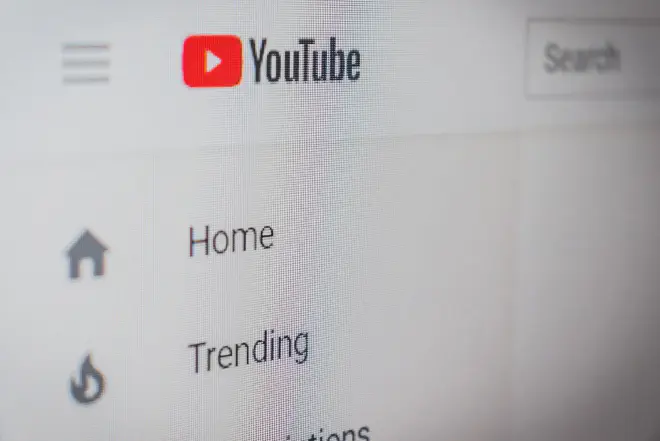
The Problem: Restricted Mode Won’t Turn On #
You’ve followed the instructions on how to change age restrictions on YouTube, but the Restricted Mode refuses to turn on. Here’s what you can do:
- Double-check your account settings to ensure you’re logged into the right account.
- Clear your browser cache and cookies and try again.
- If you’re on a mobile device, make sure your app is updated to the latest version.
The Problem: Restricted Mode Won’t Turn Off #
Maybe you’ve done the process of how to change age restrictions on YouTube, but now you can’t turn off the Restricted Mode. Try these steps:
- Log out of your YouTube account and log back in.
- If you’re part of a family group on Google, an adult in the group will need to change the settings.
The Problem: False Positives or Negatives #
YouTube uses complex algorithms to determine which videos to restrict. Sometimes, the system might wrongly block content that is fine, or it might miss content that should be blocked because it is bad. Here’s what to do:
- Provide feedback to YouTube. Their system learns from users’ feedback, making the Restricted Mode more accurate over time.
The Problem: Restricted Mode Enabled Across Your Network #
Network administrators can enable Restricted Mode across the entire network. If you can’t turn off Restricted Mode, it might be because of this:
- Contact your network administrator and ask them to change the settings.
- If you’re the network administrator, follow the instructions provided by Google for network settings.
The Problem: Restricted Mode Isn’t Filtering Enough Content #
If you find that Restricted Mode is not blocking enough content for your liking, consider the following:
- Provide feedback to YouTube about the specific videos you believe should be restricted.
- Consider additional content filtering options, like third-party applications.
At first, it can be hard to figure out how to fix problems when trying to change age restrictions on YouTube. But with these tips, you should be able to get through the process easily. Remember, the aim is to create a safer viewing environment for all users.
Additional Safety Measures Beyond Changing Age Restrictions on YouTube #
While understanding how to change age restrictions on YouTube is vital, we also need to consider additional safety measures. With digital threats evolving every day, it’s crucial to stay one step ahead. Let’s delve into some other methods to ensure a safe YouTube experience.
Educate Yourself and Others #
Knowledge is your best defense. Understanding what content is suitable for different age groups is essential. Reading up on internet safety guidelines and the latest digital threats will go a long way.
Monitor YouTube Use #
Even after you’ve learned how to change age restrictions on YouTube, keep an eye on what’s being watched. Regular check-ins will help ensure that the content aligns with your expectations.
Activate YouTube Kids #
YouTube Kids is a platform specifically designed for children. This website has lots of videos that are great for kids. It’s a good choice for parents who know how to change age restrictions on YouTube but want even more safety.
Use Third-Party Parental Control Tools #
There are numerous third-party tools available that offer additional control and monitoring features. These tools can filter out potentially harmful content and provide reports on viewing habits.
Report Inappropriate Content #
Every user has a part to play in making YouTube safer. If you come across content that is inappropriate or harmful, report it. YouTube relies on user reports to identify and remove such content quickly.
Have Open Conversations #
Maintaining an open dialogue about internet safety is key. Talking about how important it is to use the internet in a responsible way can help make the internet a better place.
By adding these extra steps to what you already know about how to change YouTube’s age restrictions, you can make the Internet an even safer place. Don’t forget that we’re all in this digital world together, and every step we take to make the internet safer counts.
Tips for Parents and Guardians #
As parents or guardians, it’s crucial to ensure the safe use of YouTube. Knowing how to change age restrictions on YouTube is just one piece of the puzzle. We must adopt more proactive measures. Let’s explore some tips to keep our young ones safe online.
Stay Informed #
To guide our children, we need to stay updated about the various digital threats and internet safety norms. Learn about them and then educate your children.
Regular Monitoring #
Even after understanding how to change age restrictions on YouTube, it’s essential to regularly monitor what your child is watching. This not only ensures adherence to restrictions but also builds trust.
Utilize YouTube Kids #
For younger children, consider using YouTube Kids. This version of YouTube is curated to be safer and more suitable for younger audiences.
Use Additional Parental Control Tools #
Consider using third-party parental control tools. These tools offer additional layers of safety and can be a good backup even if you already know how to change age restrictions on YouTube.
Be Vigilant and Report #
If you come across inappropriate or harmful content, don’t hesitate to report it. YouTube relies on users to help keep the platform safe.
Have Open Dialogues #
It’s essential to have regular conversations about internet safety. Explain the why behind the rules, this helps children understand the reasons for restrictions.
Once you know how to change YouTube’s age restrictions, there are a few more things you can do to make sure your kids stay safe on the site. Remember, the digital world can be a fantastic resource when navigated safely.
Frequently Asked Questions (FAQs) #
In this section, we provide answers to common questions about age restrictions on YouTube. These answers aim to make understanding how to change age restrictions on YouTube a straightforward process.
Q1. Is Changing Age Restrictions on YouTube Enough to Protect Children? #
While knowing how to change age restrictions on YouTube is important, it isn’t enough. It’s really important to keep an eye on what your child is doing online. For younger kids, you can use YouTube Kids. You might also want to think about using some extra tools to help you control what they can access. If you come across anything that’s not appropriate, make sure to report it. And don’t forget to talk to your kids about staying safe on the internet.
Q2. Can You Bypass Age Restrictions on YouTube? #
Technically, it is possible. But we strongly discourage it. We have age restrictions to keep younger audiences safe from things that might not be suitable or good for them. Instead, learn how to change age restrictions on YouTube if needed.
Q3. How Effective are Age Restrictions on YouTube? #
Age restrictions work to a certain extent. However, it’s important to remember that no system is perfect, and some inappropriate content may slip through the cracks. That’s why parental involvement is crucial.
Q4. How Often Should I Review My Age Restriction Settings on YouTube? #
You should review them regularly. As your child grows, their content requirements will change.
Q5. How Do I Discuss Age Restrictions With My Child? #
It’s best to be open and honest. Explain the reasons behind the restrictions. Make it a discussion rather than laying down rules, this helps your child understand the need for restrictions.
Changing age restrictions on YouTube and ensuring safe usage of the platform can be a complex process. However, with the right knowledge, it becomes significantly easier. If you have more questions, don’t hesitate to reach out. We’re here to help.
Conclusion #
In conclusion, we’ve taken a deep dive into the topic of how to change age restrictions on YouTube. Understanding these settings is a crucial step in creating a safer online environment for children and young adults.
We talked about why age restrictions are important and how to change them. We also discussed ways to make things safer and gave advice to parents and guardians. Plus, we answered some common questions. Don’t forget, age restrictions aren’t perfect and parents need to be involved to keep kids safe online.
We encourage you to take what you’ve learned here and apply it to your family’s internet usage. Please share this article with others who might find it helpful. If you have any further questions or feedback, we welcome them and look forward to hearing from you.
Creating a safer digital world starts with us understanding the tools at our disposal. By knowing how to change age restrictions on YouTube, we’re one step closer to that goal.