How to Change Age on Apple ID: Quick & Easy Guide!
Table of Contents
Take Control Now: Here’s How You Can Change Birthday on Apple ID #
How many times have we wished for a magic wand that could change things instantly? Especially, when it comes to the small but critical stuff, like changing personal information on our devices. Imagine for a moment, wouldn’t it be wonderful if you could just wave a wand and learn how to change age on Apple ID in a jiffy? Well, we might not have a magic wand, but we sure have a solution!
Have you ever found yourself questioning the age you put into your Apple ID, only to realize you couldn’t change it? Or perhaps you entered it incorrectly and want to set the record straight? We’ve all been there, trust us. That’s why this guide will be as helpful as a spell from a magic book.
Changing your age on Apple ID isn’t quite as complicated as pulling a rabbit out of a hat. In fact, it’s as easy as slicing an apple! In this guide, we’ll take you through the steps to change birthday on Apple ID easily, so you can get things updated and move on to more important things.
Think of this as your treasure map, leading you through the maze of settings and clicks. By the time you’ve finished reading, you’ll have mastered the process. Like turning on a flashlight in a dark room, we aim to shed light on the ‘how-to’ of this seemingly complex task.
Sure, it may seem like a trivial thing, but having the correct age on your Apple ID is crucial. Just as an ID card defines your persona in the real world, your Apple ID represents you in the Apple universe. So, why not ensure it reflects the real you?
Imagine the sense of accomplishment you’ll feel once you’ve navigated the steps successfully! Changing your age will no longer be a mystery. Who knows? You might even become the go-to ‘Apple wizard’ among your friends!
Ready to start this magical journey? Let’s dive in, shall we?
Understanding the Basics: Why Altering the Age Matters #

The Role of Age in Apple Services #
Your age on Apple ID isn’t merely a number. It has a significant role in how you interact with Apple services. As a user, the age on your Apple ID determines the content and services you can access. From apps to movies, certain age restrictions apply. By understanding how to change age on Apple ID, you can ensure you’re accessing age-appropriate content.
Age Verification and Account Security #
Your age isn’t just a trivial detail; it’s a critical component of your Apple ID’s security layer. How so? It’s part of the verification process when recovering a lost or forgotten password. You might never consider it until you’re locked out of your account, starting at the age verification field. Knowing how to change age on Apple ID keeps your account recovery information up-to-date and accurate.
Age and Digital Parental Control #
As a business professional, you might be juggling work life and parental responsibilities. Children these days are tech-savvy, often with their own devices. The ability to change the age on an Apple ID can be an effective part of your parental control strategy. It allows parents to ensure their children access only age-appropriate apps and services.
Compliance with Legal Age Requirements #
In some regions, the law requires users to be of a certain age to access some digital services. A mismatch between your actual age and the age on your Apple ID could potentially limit your access to these services.
Age, Privacy, and Apple’s Commitment #
Apple is committed to user privacy and security. When you update your Apple ID’s age, you’re playing your part in this commitment. It helps Apple provide a safer and more personalized user experience.
In conclusion, the journey to understand how to change age on Apple ID isn’t just a tech ride; it’s about keeping your digital world in sync with your real world. Each step towards altering the age is a step towards better security, compliance, privacy, and user experience.
Things You Need Before Changing Age on Apple ID #
Before we plunge into the process of how to change age on Apple ID, it’s crucial to gather what you need. It’s like assembling your toolkit before a DIY project.
Your Apple ID and Password #
Your Apple ID is your unique identifier in Apple’s ecosystem. It’s a key to unlock all Apple services. So, obviously, you need it handy. Equally important is your password. Ensure you have the correct credentials before you start.
A Trusted Device #
When you want to change the age on Apple ID, having a trusted device at hand is helpful. A trusted device is a device you’ve already signed in with your Apple ID. It could be your iPhone, iPad, or even a Mac.
Reliable Internet Connection #
Changing the age on Apple ID is an online process, which means you need a solid internet connection. A poor connection can interrupt the process, making it longer and more frustrating than it needs to be.
Personal Verification Information #
This includes your date of birth and possibly answers to your security questions. Apple takes account security seriously, so you’ll likely need to verify your identity before making changes.
A Little Time and Patience #
Learning how to change age on Apple ID isn’t difficult, but it does take a little time and patience. Expect to spend about 10-15 minutes to complete the process.
Remember, preparation is half the battle won. Gather these essentials, and you’re all set to dive into the process of changing your age on Apple ID. Your digital identity awaits your update!
Step-By-Step Guide: How to Change Age on Apple ID #
Now that we have covered the basics, it’s time to get into the nitty-gritty. We’ve compiled a straightforward, step-by-step guide on how to change age on Apple ID. Rest assured, it’s not rocket science. Let’s break it down.
Step 1: Log in to Your Apple ID Account #
First things first. Visit the Apple ID website and log in using your Apple ID credentials. Remember, your Apple ID is typically your email address.
Step 2: Navigate to the Account Section #
Once you’re in, you’ll see a range of options. Look for ‘Account’ and click on it. This section houses all your Apple ID details, including your age.
Step 3: Edit Your Birthdate #
In the account section, find ‘Birthdate’ and click ‘Edit’. This is where you’ll change birthday on apple id. Pick the correct date, month, and year from the dropdown menus.
Step 4: Verification Process #
For security reasons, you may need to answer security questions or enter a code sent to your trusted device. This process is in place to verify that it’s really you making the change.
Step 5: Save Your Changes #
Once you’ve changed your birthdate, don’t forget to click ‘Save’. Congratulations! You’ve successfully learned how to change age on Apple ID.
Step 6: Double-Check Your Changes #
Finally, refresh the page or log out and log back in to double-check your changes. It never hurts to be sure, right?
Remember, ensuring the accuracy of your age on Apple ID is important. It influences your access to certain services and content. With this guide, you’re all set to update your digital age anytime you need to. Happy updating!
Common Issues When Trying to Change Birthday on Apple ID #
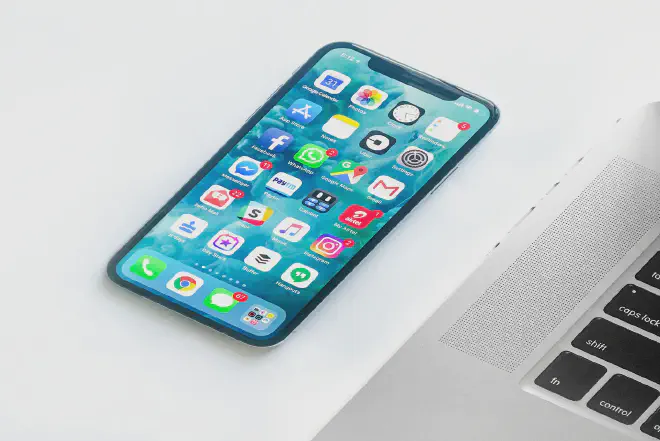
Issue 1: Cannot Edit Birthday #
A common hiccup that users encounter is the inability to edit their birthdays. This could be due to the security features Apple has put in place to ensure account information is protected.
To resolve this, double-check that you’re logged into your Apple ID account on an authorized device. If you’re still unable to edit, you may need to reach out to Apple Support directly.
Issue 2: Incorrect Age Restrictions #
After changing the age on your Apple ID, you might still face age restriction issues. This is often due to the settings on your device not syncing with the recent changes you’ve made.
The simplest solution is to log out and then log back into your Apple ID account on all your devices. This helps synchronize the age change across the board.
Issue 3: Security Questions #
Sometimes, the challenge lies in answering the security questions. If you’ve forgotten the answers, don’t panic! Apple provides options to reset your security questions by sending a verification code to your trusted device or phone number.
Issue 4: Error Messages #
An error message when trying to change birthday on apple id can be due to a multitude of reasons - from server issues to input errors. If you face this issue, try again after a few minutes. If it persists, reach out to Apple Support.
While these issues can be a bit daunting, most are easily fixable. But, if you’re still unable to change your age on your Apple ID after following this guide and troubleshooting these common issues, reaching out to Apple Support is the next best step. They are equipped to handle these situations and more.
Tips and Tricks for a Smooth Age Change on Apple ID #
While we’ve walked you through the steps on how to change age on Apple ID and highlighted common issues you might face, there’s always room for some extra tips. Here, we’ve compiled a list of tricks to make your experience smoother.
Tip 1: Know the Implications #
Before you change your age on your Apple ID, understand the implications it can have. Depending on the age you enter, you might encounter certain limitations on content and features. Being aware helps to avoid surprises later on.
Tip 2: Multiple Devices? Log Out and Back In #
If you have multiple devices linked to your Apple ID, remember to log out and log back in after changing your age. This ensures the changes are synced across all your devices.
Tip 3: Keep Your Recovery Email Handy #
Having a recovery email linked to your account can be a lifesaver when you’re making changes. Should anything go wrong, Apple can send account recovery details to this email.
Tip 4: Be Patient #
Sometimes, changes to your Apple ID, such as age changes, might take a little time to reflect. Don’t panic if you don’t see the changes immediately. Wait for a few minutes, then check again.
Tip 5: Apple Support is Your Friend #
If all else fails, don’t hesitate to reach out to Apple Support. They’re well-equipped to handle these scenarios and can guide you through the process.
Remember, the key to a smooth age change on your Apple ID is preparation and patience. With these tips in your toolkit, you’re well-equipped to navigate the process.
Frequently Asked Questions (FAQs) #
This section aims to address some frequently asked questions when it comes to changing your age on Apple ID. We have distilled some of the most common queries to make the process even more straightforward for you.
Q1. What Happens to My Content When I Change My Age on Apple ID? #
Changing your age on Apple ID doesn’t affect your purchased or downloaded content. However, the available services and features might vary depending on the age you provide. Always check the age restrictions for certain content before making the change.
Q2. Can I Change the Age on Apple ID Anytime? #
Yes, you can change your age on your Apple ID at any time. However, if you’re changing it for a child account, the “Ask to Buy” feature will be enabled automatically, requiring approval for purchases.
Q3. I Made a Mistake While Changing My Age on Apple ID, Can I Correct It? #
Definitely! If you’ve mistakenly entered the wrong age while learning how to change age on Apple ID, don’t fret. You can revisit your account settings and follow the same steps to correct it.
Q4. Why is My Age Change Not Reflecting on My Other Devices? #
If your age change isn’t showing up on other devices, ensure you’ve logged out and logged back in on each device. This forces a sync with Apple’s servers, updating your account information across all your devices.
Q5. I’m Having Trouble Changing My Age on Apple ID, What Can I Do? #
If you’re still having issues after going through the process on how to change age on Apple ID, reach out to Apple Support. They can provide further assistance and guide you through the process.
This FAQ section should provide quick answers to some of your burning questions about changing your age on your Apple ID. If you have more queries, remember Apple Support is always ready to assist.
Conclusion #
As we conclude, we hope this guide has provided valuable insight on how to change age on Apple ID. We’ve covered key steps to follow, common issues you might encounter, and shared handy tips to ensure a smooth process. Plus, we’ve answered some frequently asked questions, providing a comprehensive understanding of the subject.
Remember, changing your age on your Apple ID is a straightforward process if you follow the steps carefully. The primary goal is to have your Apple ID reflect accurate information to align with the content and services appropriate for your age.
We encourage you to share this guide with others who might be struggling with the same issue. If you have any feedback or further questions, don’t hesitate to leave a comment. Keep this guide handy for the next time you need to navigate the process of changing your age on your Apple ID.
Once again, thank you for taking the time to read through this guide. We trust that you’ve found the information useful and that it has simplified the process of how to change age on Apple ID for you.