How to Block People on LinkedIn - A Complete and Easy Guide
Table of Contents
Take Control of Your LinkedIn Network - How to Block People on LinkedIn #
Control Who Sees Your Profile - Learn How to Block People from Seeing on LinkedIn #
Are you tired of receiving unwanted messages and connection requests from people on LinkedIn? Do you want to take control of your online presence and manage your connections on the platform? If so, then you need to learn how to block people on LinkedIn.
LinkedIn is a powerful professional networking site that connects individuals from all over the world. It’s a platform that helps you build your personal brand and expand your professional network. However, with the growing popularity of the platform, there has been an increase in the number of spam messages and connection requests.
Blocking someone on LinkedIn is a useful feature that can help you protect your online presence and manage your connections. By blocking someone, you can prevent them from viewing your profile, sending you messages or connection requests, and even seeing your activity on the platform.
In this comprehensive guide, we’ll show you how to block people from seeing on LinkedIn and protect your online reputation. We’ll cover the reasons why you might want to block someone on the platform, such as unwanted messages, harassment, or inappropriate behavior. We’ll also provide a step-by-step guide on how to block someone on LinkedIn, including screenshots and tips to make the process as easy as possible.
By the end of this guide, you’ll have a complete understanding of how to block people on linkedin and take control of your online presence. You’ll be able to manage your connections effectively and maintain a professional profile that reflects your personal brand.
Why Block Someone on LinkedIn? Reasons to Consider Blocking Someone on LinkedIn #
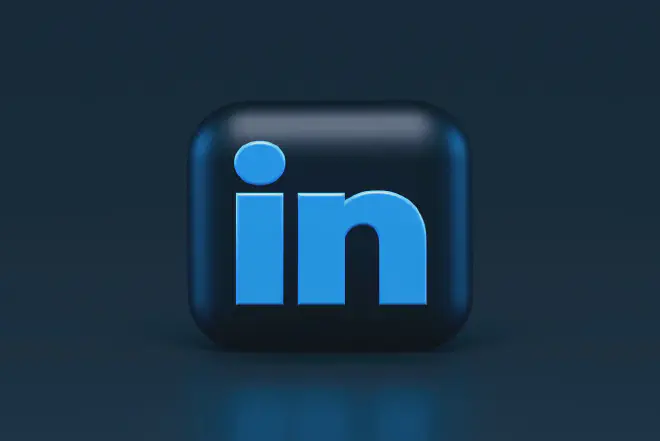
As a business professional, LinkedIn is a powerful tool for connecting with colleagues, clients, and potential employers. However, there may be instances where you encounter someone who is not a good fit for your network. Here are some reasons why you may want to know how to block people on LinkedIn:
-
LinkedIn is a professional networking platform. If you come across someone who consistently engages in inappropriate or unprofessional behavior, it may be time to block them. This could include individuals who make inappropriate comments or engage in unprofessional conduct, such as spamming or phishing.
-
While LinkedIn is generally a safe platform, there may be instances where you feel uncomfortable interacting with someone. This could be due to personal safety concerns, such as if someone is stalking or harassing you. In these cases, blocking the person can help you feel more secure and in control.
-
Recruiters and hiring managers often use LinkedIn to find potential candidates for job openings. However, if you receive multiple job offers that are not relevant to your skills or experience, it can become frustrating. In some cases, you may want to block recruiters who are not a good fit for your career goals.
-
Your LinkedIn network is an extension of your professional brand. If someone in your network has a negative reputation or is associated with unethical behavior, it could reflect poorly on you. In these cases, blocking the person can help protect your reputation and ensure that you are connected only with professionals who align with your values.
How to Block Someone on LinkedIn? Step-by-Step Guide on How to Block People on Linkedin #
If you find yourself receiving unwanted messages or connection requests on LinkedIn, blocking the person is a useful tool to keep your profile and professional network safe. Here are the steps you can follow how to block people on LinkedIn:
- Go to the profile of the person you want to block.
- Click the three dots (more) icon on their profile.
- Select “Report/Block” from the dropdown menu.
- Choose “Block” and click “Continue”.
- Confirm that you want to block the person by clicking “Block”.
Once you block someone on LinkedIn, they won’t be able to view your profile or send you any messages or connection requests. Keep in mind that if you’ve previously sent any messages or connection requests to the person you’re blocking, those messages will still appear in their inbox.
It’s important to remember that blocking someone on LinkedIn doesn’t mean you’re cutting off your professional relationship with them completely. If you ever change your mind, you can always unblock them in the future.
Understanding the Consequences of Blocking Someone on LinkedIn #

If you’re considering how to block people from seeing on LinkedIn, you may be wondering what exactly happens when you take this step. Blocking someone on LinkedIn means that you’re cutting off all communication with them on the platform. This includes preventing them from seeing your profile, sending you messages, and even seeing any endorsements or recommendations you may have received.
When you block someone on LinkedIn, you’re essentially removing them from your network completely. This means that any endorsements or recommendations they’ve given you in the past will be removed from your profile. Additionally, any endorsements or recommendations you’ve given them will be removed from their profile as well.
It’s important to note that when you block someone on LinkedIn, they won’t receive any notification of this action. They may realize that they can no longer see your profile or send you messages, but they won’t be explicitly notified that they’ve been blocked.
It’s also important to consider the potential implications of blocking someone on LinkedIn. If you have mutual connections or work in the same industry, blocking someone may lead to awkward situations down the line. However, if you’re being harassed or receiving unwanted messages from someone on the platform, blocking them may be necessary for your own well-being and safety.
Step-by-Step Guide on How to Unblock Someone on LinkedIn #
If you’ve blocked someone on LinkedIn but have since changed your mind and want to reconnect with them, you can easily unblock them. Here’s how:
- Go to the “My Network” section of your LinkedIn profile.
- Click on “Manage all” in the “Blocked” tab.
- Find the person you want to unblock and click on the three dots next to their name.
- Click on “Unblock” and confirm your decision.
Once you’ve unblocked someone, you can send them a connection request or a message to reconnect with them on LinkedIn.
It’s important to remember that when you unblock someone on LinkedIn, they won’t receive a notification that you’ve unblocked them. However, if they’ve tried to connect with you or message you while they were still blocked, those messages will appear in your inbox once you unblock them.
Alternatives to Blocking Someone on LinkedIn #
Blocking someone on LinkedIn may seem like the only solution, but it’s not always the best course of action. Sometimes, there are better ways to handle the situation. Here are some alternatives to consider:
Limiting their access to your profile #
If you don’t want to completely block someone, but you also don’t want them to have full access to your profile, you can limit their visibility. Go to your “Settings & Privacy” and select “Profile viewing options.” From there, you can choose who can see your activity feed, profile photo, and headline. You can also hide your activity feed altogether, so they won’t know what you’ve been up to on the platform.
Adjusting your messaging settings #
If the issue is unwanted messages, you can adjust your messaging settings to only receive messages from connections, or to block messages from specific individuals. Go to your “Settings & Privacy” and select “Communications.” From there, you can adjust your messaging settings and manage your blocked list.
Reporting inappropriate behavior #
If someone is harassing you or behaving inappropriately on LinkedIn, you can report them to the platform. LinkedIn takes reports seriously and will investigate any violations of their community guidelines. To report someone, go to their profile and click the three dots in the top right corner. Select “Report/Block” and follow the instructions.
Unfollowing their updates #
If the issue is with someone’s updates or posts, but you don’t want to completely sever your connection, you can simply unfollow them. This means their updates won’t appear in your feed, but you’ll still be connected on the platform. To unfollow someone, go to their profile and click the three dots in the top right corner. Select “Unfollow” and you’re done.
Remember, blocking someone should be a last resort. Consider these alternatives first, and see if they can help resolve the situation. If none of these options work, then learn how to block people on linkedin may be necessary.
Conclusion - Final Thoughts on How to Block People from Seeing on LinkedIn #
In conclusion, LinkedIn is a powerful tool for professionals to connect and network with others in their industry. However, sometimes it becomes necessary to block someone on the platform, whether it’s to protect your privacy, avoid unwanted messages, or maintain a professional image.
To block someone on LinkedIn, simply navigate to their profile, click on the “More…” button, and select “Block or report”. You can also unblock someone at any time by following similar steps on how to block people on linkedin.
If you find yourself in a situation where blocking someone isn’t the best option, there are alternatives to consider such as adjusting your privacy settings, muting notifications, or politely declining connection requests.
Thank you for reading and we hope this article has been helpful in guiding you on how to block people on linkedin, as well as providing alternative options to consider. Happy networking.